Introduction
In today’s digital world, your iPhone serves as a repository for life’s moments captured in photos. However, it can be quite frustrating when photos you intentionally deleted mysteriously reappear, cluttering your gallery and causing confusion. This peculiarity often leads users to wonder what triggers this unwarranted return and how they can maintain a clutter-free photo library. This comprehensive guide delves into the root causes, discusses practical solutions, and outlines preventative steps to stop deleted photos from reappearing on your iPhone. Whether it’s due to a syncing issue or an app setting going awry, understanding these factors is crucial to maintaining an organized photo collection.

Understanding the Reappearance Issue
To tackle the problem of deleted photos returning, it’s essential to first understand its root causes. Apple’s synchronization features are designed to offer a seamless experience across devices—meaning that an issue on one could easily spill over to others within the ecosystem if not handled correctly. At the heart of the matter often lies iCloud, Apple’s cloud storage service, which, while supposedly helping with data management, can sometimes lead to photos you assumed were gone making an unexpected return. Identifying and managing iCloud settings effectively is vital. By understanding this issue, you position yourself better to apply strategies that can prevent the recurrence of this problem.
Common Causes of Deleted Photos Reappearing
Numerous factors contribute to the problem of deleted photos reappearing on your iPhone:
iCloud Sync Errors
At times, synchronization errors between your iPhone and iCloud can cause deleted photos to reappear. When devices don’t synchronize properly, older data might be retained or re-downloaded, leading to unwanted photo returns.
System Glitches
System glitches, stemming from software bugs or operating system corruption, can interfere with photo deletion processes. Such malfunctions might restore photos due to backup faults or system restore imperfections.
Issues with Photo Apps
Third-party photo management apps can offer different sync protocols that might not align with Apple’s system. These apps sometimes feature cloud backups or recycling bins that unintentionally keep deleted photos, causing them to reappear unexpectedly.
By recognizing these causes, you can take a strategic approach to resolving these issues, ensuring that they don’t repeatedly disrupt your photo management efforts.
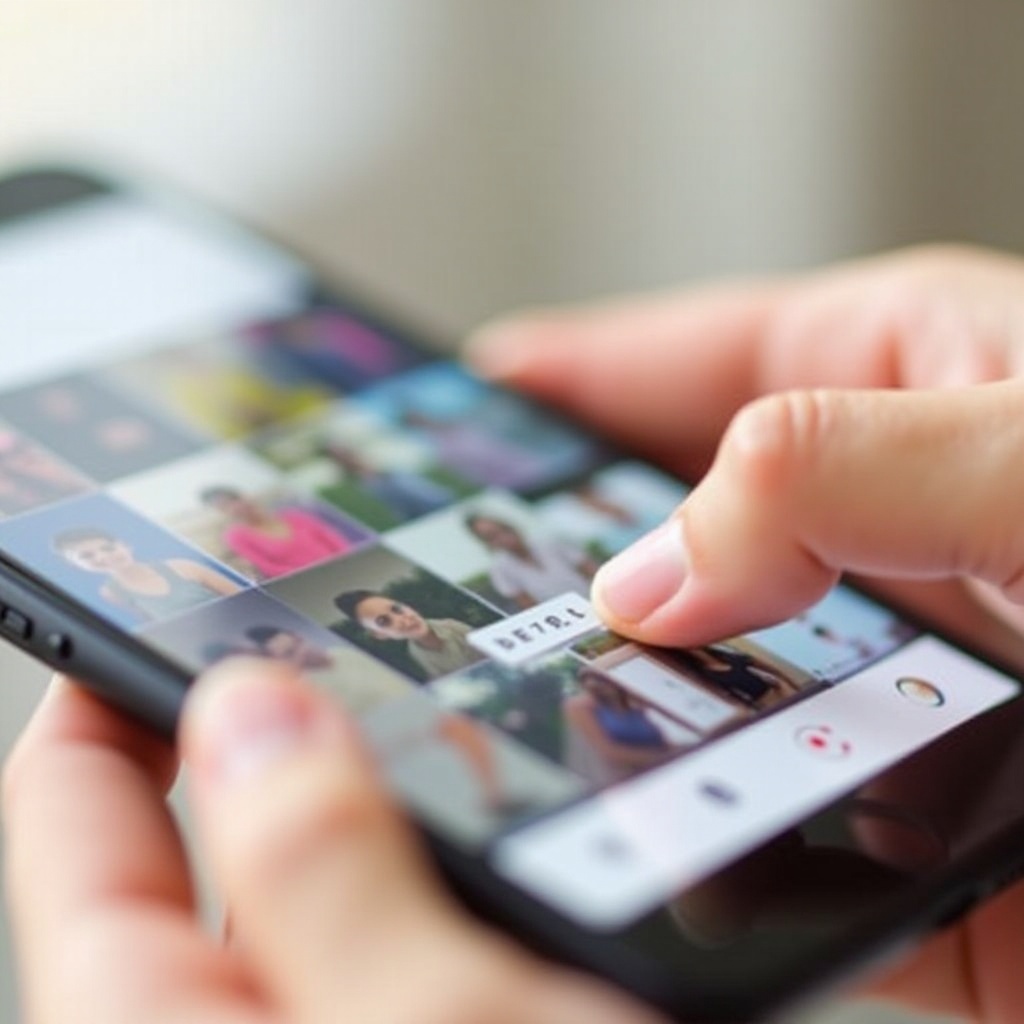
Effective Solutions to Prevent Reappearing Photos
Eliminate the issue with a mix of foundational and advanced strategies to manage device settings effectively:
Properly Managing iCloud Photos
- Confirm iCloud Settings:
- Go to Settings > [Your Name] > iCloud > Photos.
- Ensure that ‘iCloud Photos’ is properly enabled.
- Adjust Syncing Options:
- Disable any unnecessary syncing features that might interfere.
Configuring Photo App Settings
- Optimize App Preferences:
- Open photo management apps and verify backup or sync configurations.
- Limit Sync Features:
- Restrict these settings to essential functions only.
Clearing Recently Deleted Album
- Purge the ‘Recently Deleted’ Album:
- Open the Photos app, navigate to Albums, tap on ‘Recently Deleted,’ select photos, and choose ‘Delete All.
Implementing these solutions ensures that typical photo reappearance problems are resolved and your photo library remains tidy.
Advanced Fixes for Persistent Problems
When primary methods fall short, explore these advanced fixes to tackle persistent problems:
Disabling and Re-enabling iCloud Sync
- Temporarily Disable iCloud Photos:
- Navigate to Settings > [Your Name] > iCloud > Photos and toggle off iCloud Photos.
- Re-enable After Update:
- Perform a system refresh or restart, and then toggle it back on for a clean sync.
Restoring iPhone Settings
- Reset All Settings:
- Go to Settings > General > Reset > and choose ‘Reset All Settings.’ Keep in mind this might lead to data loss.
- Correct Corrupt Configurations:
- Restore settings to rectify any flawed configurations.
Using Third-Party Photo Management Tools
- Utilize Specialized Apps:
- Consider using apps like Google Photos for alternative cloud storage and photo management.
- Ensure Compatibility:
- Make sure these applications align with your primary device settings to avert conflicts.
These advanced approaches address persistent errors, ensuring your device operates without hitches.
Preventative Measures to Consider
Taking preemptive actions can help avert this annoying problem altogether:
Maintaining Regular Backups
- Schedule Regular Data Backups:
- Plan frequent backups to ensure there are current copies of your data, minimizing the impact of any data loss.
Ensuring Software is Up-to-date
- Update iPhone’s OS Consistently:
- Routinely check for updates by going to Settings > General > Software Update.
Conducting Regular System Checks
- Perform Regular Device Assessments:
- Frequently review settings to ensure no unexpected application behavior or changes have occurred.
Following these preventative measures builds a defense against typical syncing and deletion issues, resulting in a smoother experience.

Conclusion
Addressing the issue of deleted photos mysteriously reappearing on your iPhone requires understanding the underlying causes, adopting effective fixes, and considering advanced solutions when needed. Correct management of iCloud settings, configuring photo apps properly, and being diligent about regular backups and updates are key strategies in maintaining a well-organized and frustration-free photo library on your iPhone.
Frequently Asked Questions
Why do deleted photos keep coming back on my iPhone?
Deleted photos often return due to iCloud sync errors, app glitches, or incorrect app settings causing duplication.
How can I permanently delete photos from my iPhone?
Clear out the ‘Recently Deleted’ folder, ensure proper iCloud settings, and verify third-party app configurations.
Does iCloud affect the deletion of photos on my iPhone?
Yes, iCloud sync settings directly affect photo storage; improper settings can restore deleted photos across devices.
