Introduction
Reading PDFs on a Kindle Paperwhite is a convenient way to access documents on the go. However, there are some compatibility issues due to the device’s design primarily for Amazon’s proprietary formats. This comprehensive 2024 guide will walk you through how to effectively read PDF documents on your Kindle Paperwhite, enhancing your reading experience.
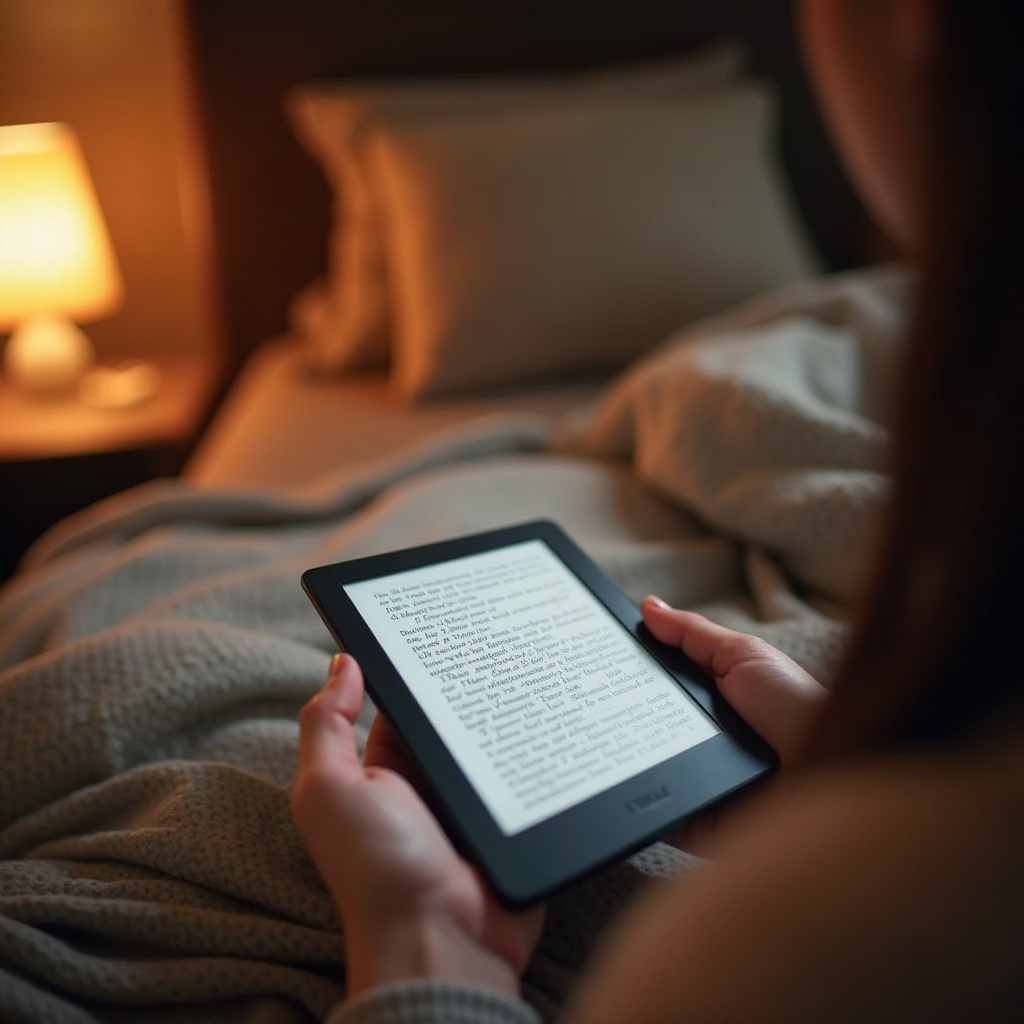
Understanding Kindle Paperwhite’s Compatibility with PDFs
The Kindle Paperwhite can open PDF files, but it may not support all PDF functionalities due to fixed layouts that aren’t easily adjustable. Recognizing these limitations will set realistic expectations and allow you to explore ways to improve your PDF reading on the device. By acknowledging the native strengths and limits of your Kindle, you can better strategize how to best utilize it for PDF viewing.
Let’s move on to the crucial steps you’ll need to transfer PDFs to your Kindle Paperwhite efficiently.
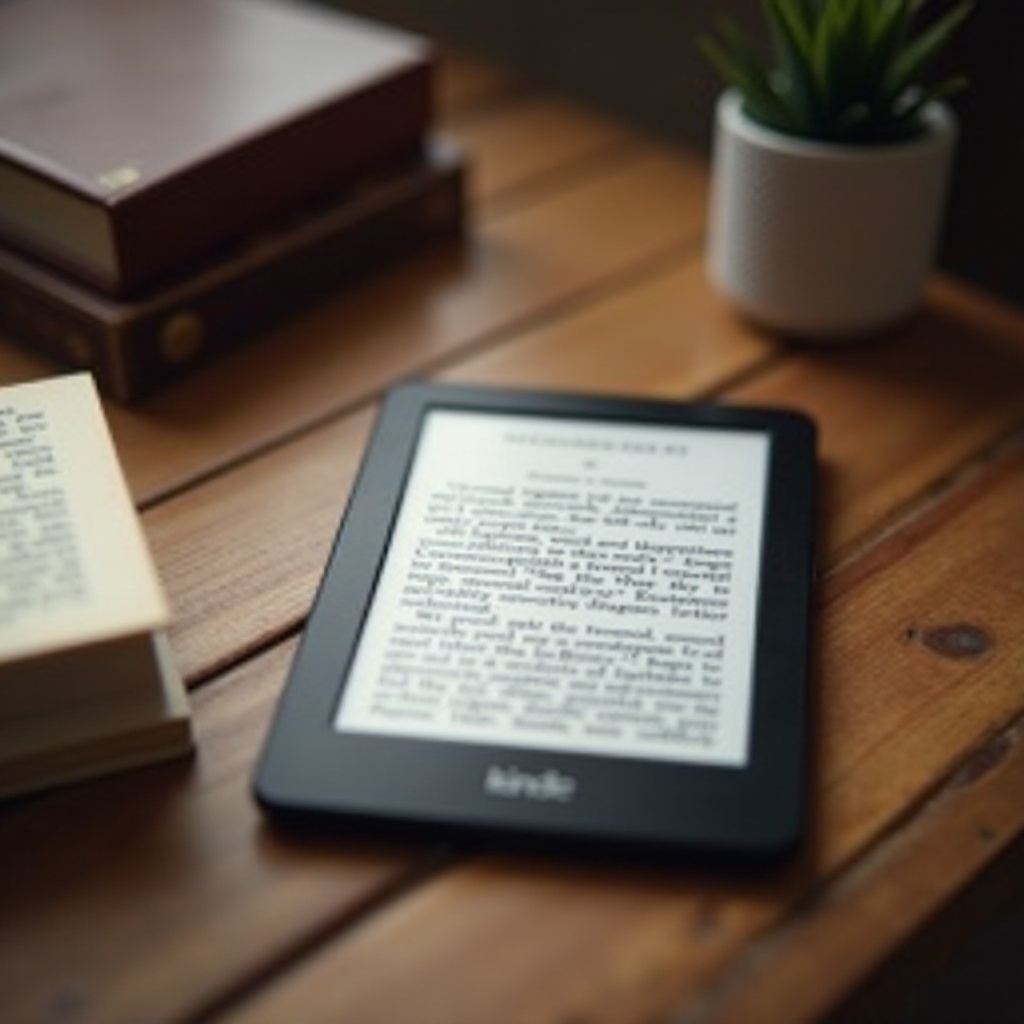
How to Transfer PDF Files to Kindle Paperwhite
There are several ways to transfer PDF files to your Kindle Paperwhite, each offering a distinct advantage depending on your needs:
- Using Send-to-Kindle Email:
- Set up your Kindle email address on Amazon’s website.
- Email the PDF document to your Kindle email address.
-
Refresh your Kindle library, and the PDF should appear.
-
Direct USB Transfer Method:
- Connect your Kindle to a computer using a USB cable.
- Navigate to the ‘Documents’ folder on your Kindle.
-
Copy and paste the PDF from your computer to the Kindle folder.
-
Alternative: Using Third-Party Applications:
- Install an app like Calibre to help manage ebook files.
- Use it to convert and transfer the files if they need formatting adjustments.
Understanding these transfer methods lets you choose the best option according to your preferences and technical understanding. Having transferred your files, you may also consider optimizing them for enhanced readability.
Optimizing PDFs for Better Reading on Kindle Paperwhite
Enhancing your reading experience on Kindle Paperwhite requires optimizing your PDFs to suit its screen:
-
Adjusting PDF Format and Layout:
Fixed PDF layouts can be less than ideal on a Kindle screen. Consider using PDF-editing software to adjust document margins and font sizes to best fit the screen. -
Tools for PDF Conversion to Kindle-Compatible Formats:
- Use Calibre to convert files into formats such as AZW or MOBI that are more compatible with Kindle features.
- Consider online converters to ensure hassle-free PDF adjustments.
Optimizing PDFs not only streamlines the visual aspect but also boosts the overall usability on your Kindle Paperwhite. With formatted PDFs, navigation becomes less cumbersome, which we will cover next.
Tips for Navigating PDFs on Kindle Paperwhite
Navigating PDFs efficiently allows you to focus on content without being distracted by technical hurdles. Here’s how:
-
Adjusting Font Size and Zoom Features:
Experiment with Kindle’s available zooming features to meet your comfort level, and familiarize yourself with its navigation. -
Highlighting and Annotation Options:
Kindle allows for highlighting and annotations even within PDFs. Simply press and hold the text segment you wish to annotate, then follow on-screen prompts. -
Navigating Large PDF Files Efficiently:
Use features like the clickable table of contents or page slider for swift movement through documents.
These navigation tips will help you leverage the Kindle Paperwhite’s capabilities to improve your reading flow. Now, let’s compare how PDFs stack up against other native Kindle formats.
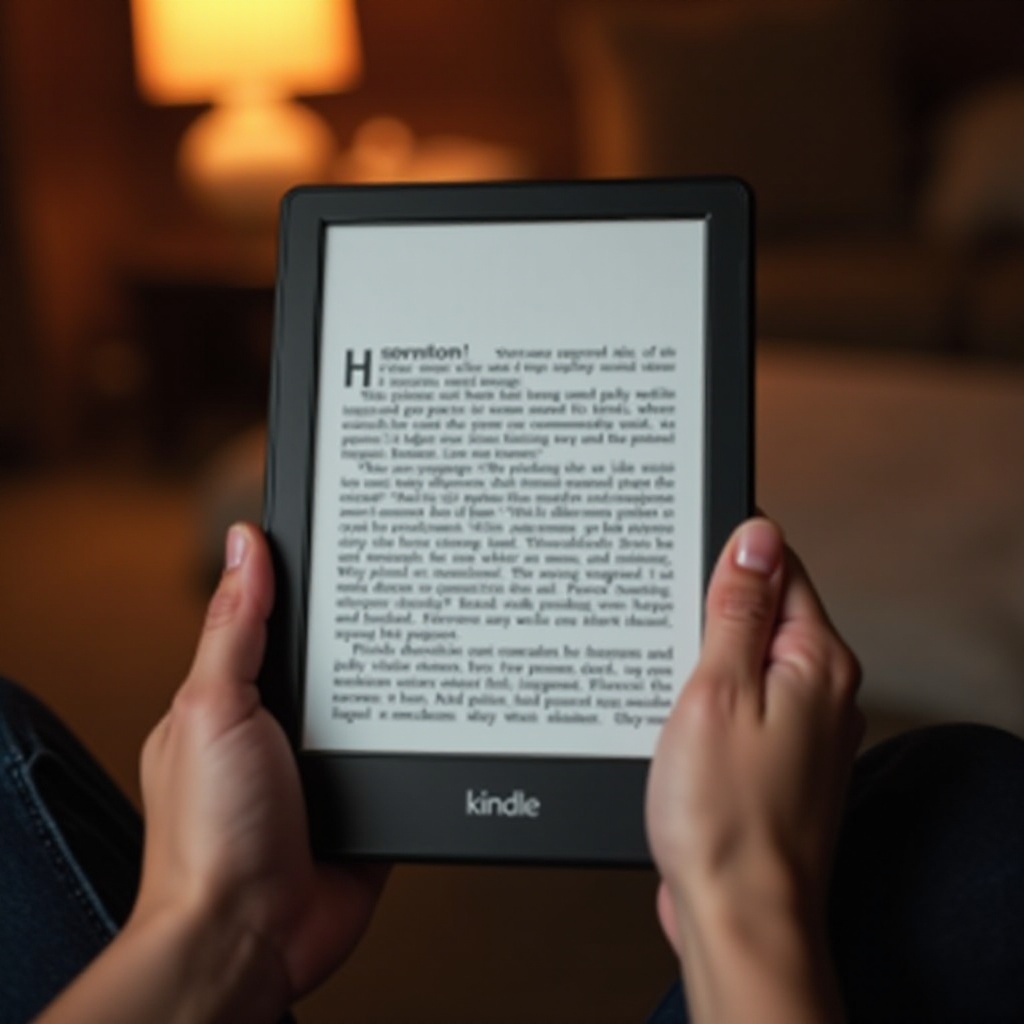
Comparing PDF and Native Kindle Formats
Deciding between reading PDFs or converting them into Kindle’s native format depends on various factors:
-
Differences Between PDF and Kindle Formats:
PDF files maintain a fixed layout, which adds a level of predictability but can be problematic for Kindle’s screen size. Native Kindle files, such as AZW or MOBI, adapt to any screen, offering a more comfortable reading experience. -
Advantages of Using Amazon’s Format over PDF:
Native formats offer functionalities like adjustable text sizes, customizable fonts, and a built-in dictionary, making reading more interactive and enjoyable.
Understanding these distinctions can help you determine the best format choice for an optimal reading experience on your Kindle Paperwhite. Let’s recap what we’ve covered.
Conclusion
Reading PDFs on a Kindle Paperwhite is feasible and enjoyable with the right strategies. From transferring methods and optimizing content layout to effective navigation and format considerations, this guide provides everything you need to use your Kindle Paperwhite to its fullest potential for reading PDFs. Whether you stick with PDFs or convert documents, your Kindle Paperwhite is equipped to serve as a reliable reading device.
Frequently Asked Questions
Can I use Kindle Paperwhite for reading academic papers in PDF format?
Yes, it’s possible, but we recommend optimizing the PDFs for clearer readability, particularly for complex documents like academic papers.
Does reading PDFs impact the battery life of the Kindle Paperwhite?
Reading PDFs generally has a minimal effect on battery life compared to more intensive activities such as downloading.
Can I convert PDFs directly on my Kindle Paperwhite for better compatibility?
Direct conversion on the device isn’t possible, but using software like Calibre on your computer can help convert them to a more compatible format.
