Sharing your photos with friends and family on Facebook has become an everyday routine. Capturing moments with your iPhone is easy, and sharing them should be just as simple. This guide will walk you through the steps to effortlessly post your iPhone photos to Facebook, ensuring you can share your beloved memories with ease. Let’s get started on enhancing your photo-sharing experience.
Preparing Your iPhone for Photo Sharing
Before posting photos, ensure that your iPhone and Facebook app are updated to the latest versions. This prevents compatibility issues and enhances performance. To update, go to the App Store, search for the Facebook app, and check for updates. Equally important is the organization of your photo library. Consider creating albums to streamline the selection process when sharing.
Efficient preparation sets the stage for smooth sharing. With everything in place, let’s delve into the different methods for uploading photos from your iPhone to Facebook.

Method 1: Posting Photos via the Facebook App
Using the Facebook app is a direct and simple way to post photos. Here’s how to do it:
- Launch the Facebook App: Tap the Facebook icon on your iPhone’s home screen.
- Navigate to your profile or news feed and tap the ‘Photo’ option. This will open your gallery.
- Select the photos you want to upload; you can pick multiple photos by tapping each one.
- After selecting photos, add a captivating description or tags to engage your audience.
- Before finalizing the post, adjust your audience settings to control who can see your photos. Options include sharing with specific friends, only you, or the entire public.
This method ensures your photos are swiftly shared. If you prefer a different approach, the iPhone’s Photos app offers another efficient method.
Method 2: Using the Photos App to Post to Facebook
Posting directly from the Photos app can be even more convenient. Here’s how:
- Open the Photos App and browse through your images. Tap ‘Select’ to choose multiple photos.
- Tap the Share icon, which looks like a square with an upward arrow.
- Choose Facebook from the sharing options. Add any comments or text you want and hit ‘Post’.
This method incorporates your iPhone’s built-in features for comfort and efficiency. For more dynamic sharing, consider using Facebook Stories.
Using Facebook Stories to Share iPhone Photos
Facebook Stories are an exciting option for temporary shares, accessible for 24 hours. They add vibrancy to your sharing routine.
- Benefits: Stories allow for adding stickers, text, and other interactive elements, making your photos more lively.
- Creating Stories: In Facebook, either swipe right to access the camera or tap ‘Add to Story.’ Choose your images, apply effects or text, and share immediately.
Stories add another dimension to your photo-sharing arsenal. Up next, we enhance the quality of your images for even better results.

Enhancing Photos Before Posting
To ensure your photos stand out, use iPhone’s editing tools for refinement.
- Editing Tools: iPhone’s features like cropping, adjusting brightness, and applying filters can significantly enhance your photos.
- Optimization Tips: Aim for natural enhancements. Avoid over-editing, which can take away from the photo’s authenticity.
With polished photos in hand, it’s crucial to manage who can see your creations with the right privacy and security settings.
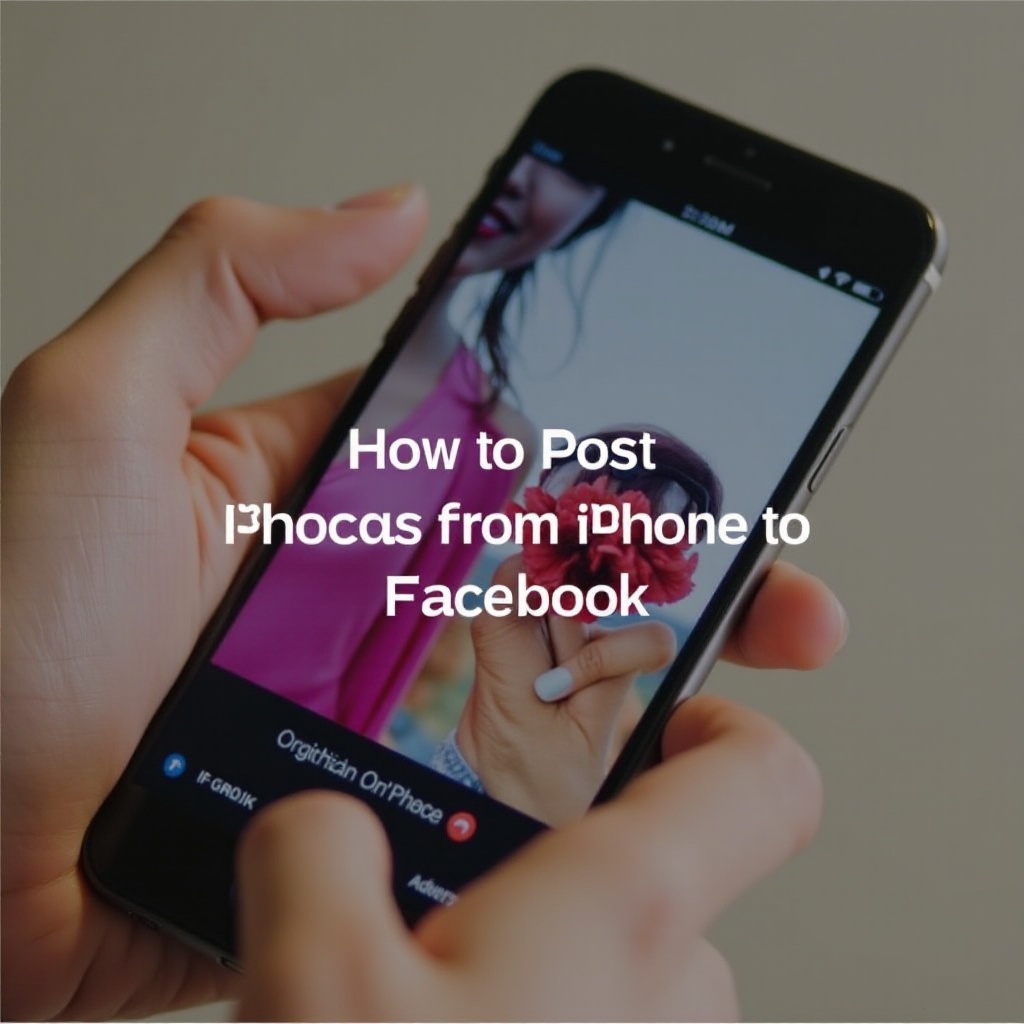
Privacy and Security Settings
Controlling your audience is essential for comfortable photo sharing.
- Adjust Facebook Privacy: Before posting, click on privacy settings within Facebook to select your audience – whether friends, a custom list, or the public.
- Manage Permissions: Ensure Facebook app permissions are set correctly on your iPhone to allow access to photos.
These settings ensure that your sharing experience is both enjoyable and secure. In the event of issues, fear not; troubleshooting tips are at the ready.
Troubleshooting Common Issues
Even with preparations, issues may arise. Here’s how to address them:
- Upload Errors: Should uploads fail, check your internet connection or restart the Facebook app before trying again.
- App Crashes: Keep your app and software updated to minimize crash incidents.
With these solutions, you’re prepared to overcome potential hurdles. You’re now ready for a seamless Facebook sharing experience.
Conclusion
Sharing iPhone photos on Facebook doesn’t need to be complicated. Utilizing the Facebook app or the Photos app makes it easy to upload and showcase your moments. Facebook Stories provide a fun alternative for more dynamic storytelling. By refining photos and setting the appropriate privacy levels, sharing becomes a pleasure. Embrace these tools to enrich your social media interaction effortlessly.
Frequently Asked Questions
How do I upload multiple photos at once from my iPhone to Facebook?
Select multiple photos by tapping each one in either the Facebook or Photos app before uploading.
Can I post photos to Facebook without the app on my iPhone?
Yes, use a web browser to access Facebook and upload photos if you prefer not to use the app.
How can I ensure my photos are high-quality when uploaded to Facebook?
Use high-resolution images and edit them using iPhone’s tools before uploading for better quality.
