Introduction
Experiencing an unresponsive keyboard key can be irritating, particularly when it involves just one letter. This issue can disrupt your daily activities, whether you’re typing a document, coding, or gaming. Understanding the possible causes of such a problem can help you resolve it efficiently. By tackling both immediate fixes and preventive steps, you ensure your keyboard stays in top-notch condition. This guide dives into the root causes, offering troubleshooting methods and maintenance tips.

Identifying the Cause of the Malfunction
Before diving into solutions, it’s essential to identify why a single key might become unresponsive. The reasons could range from mechanical issues to software glitches or even hardware defects. Check if the problem is sporadic or persistent. Dust and dirt are common culprits, often getting trapped under keys. Software settings might also be configured incorrectly, and driver issues could be to blame. By examining the physical connection of your keyboard, whether wired or wireless, you cover all potential ground.
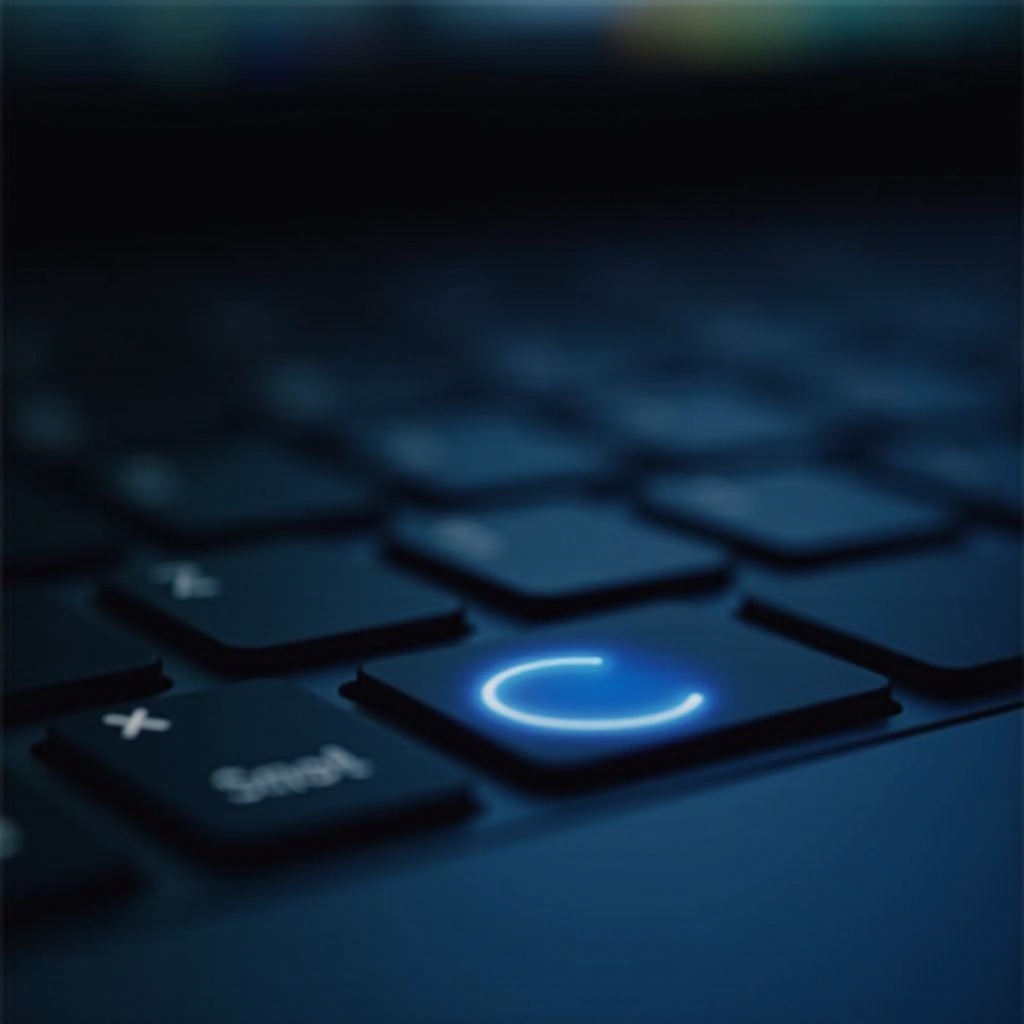
Basic Troubleshooting Steps
Once you’ve speculated on potential causes, begin with basic troubleshooting to address the issue efficiently.
-
Restart Your Computer:
This straightforward step can solve numerous minor glitches, including key malfunctions.
-
Check for Dust and Debris:
Use a can of compressed air or a soft brush to clean your keyboard, ensuring no dust or debris under the keys.
-
Verify Keyboard Connection:
Ensure that your wired keyboards are securely connected and wireless keyboards have a firm Bluetooth connection or functional batteries.
Software Solutions for Key Problems
If initial troubleshooting doesn’t resolve the issue, consider software solutions, which can be incredibly effective.
-
Update or Reinstall Keyboard Drivers:
Outdated or corrupt drivers can cause key malfunctions. Access ‘Device Manager’ to update or reinstall them.
-
Check Keyboard Settings in the OS:
Open your operating system settings to make sure the key mappings haven’t been altered due to third-party software.
-
Run a System Update:
Keeping your system updated can rectify underlying software bugs affecting keyboard functionality.

Advanced Hardware Fixes
If software fixes fall short, then advanced hardware solutions may be necessary.
-
Inspect and Replace Keycaps:
Carefully remove the problematic keycap and inspect it for damage. Replace it if necessary using a keycap puller.
-
Examine the Keyboard’s Circuit Board:
For those who are hardware-savvy, inspect the circuit board for visible defects. Complex issues might require expert help.
-
Consider External Factors Like Cables & Ports:
Faulty cables or ports can disrupt communication. Testing with different cables or ports might resolve the issue.
When to Seek Professional Repair or Replacement
Should none of these methods restore functionality, professional consultation may be required. Technicians can provide a detailed diagnosis, possibly involving key replacements or circuit board repairs. Sometimes, investing in a new keyboard is more practical, especially if your device is old or shows significant wear.
Preventive Measures for Keyboard Longevity
To prevent future key issues and prolong the lifespan of your keyboard, take these preventive measures:
-
Regular Cleaning and Maintenance:
Routinely cleaning your keyboard can prevent the buildup of dust and debris.
-
Use Protective Covers:
Keyboard covers can safeguard against spills and dust while reducing wear.
-
Ensure Proper Storage:
Store your keyboard in dry, cool spaces, away from direct sunlight and moisture.
Conclusion
An unresponsive single key can hinder your productivity, but systematic troubleshooting often provides a solution. By addressing software, hardware, and environmental factors, you can maintain keyboard dependability. When personal fixes don’t suffice, professional repairs or replacements are solid options. By incorporating these troubleshooting and preventive measures into your routine, you’ll ensure lasting keyboard performance.
Frequently Asked Questions
Why is a single key on my keyboard not working?
Mechanical issues, dirt, software glitches, or hardware defects could cause this.
How do I clean my keyboard without damaging it?
Use compressed air or a soft brush to gently remove dust and debris.
Can I fix a key not working on my keyboard myself?
Yes, follow the troubleshooting steps mentioned above, such as checking connections and updating drivers.
