Introduction
Facing a disabled iPad can be quite a daunting experience. However, unlocking it doesn’t need to be complicated. Whether you’re a tech enthusiast or just venturing into the world of Apple devices, this guide offers clear, step-by-step solutions to help you regain access to your iPad. We’ll explore how to use iTunes, Finder, and iCloud, so you’re prepared for any situation. Not only will you learn to unlock your device, but you’ll also discover preventive measures to avoid future disablement issues. Let’s explore how you can overcome this hurdle efficiently.
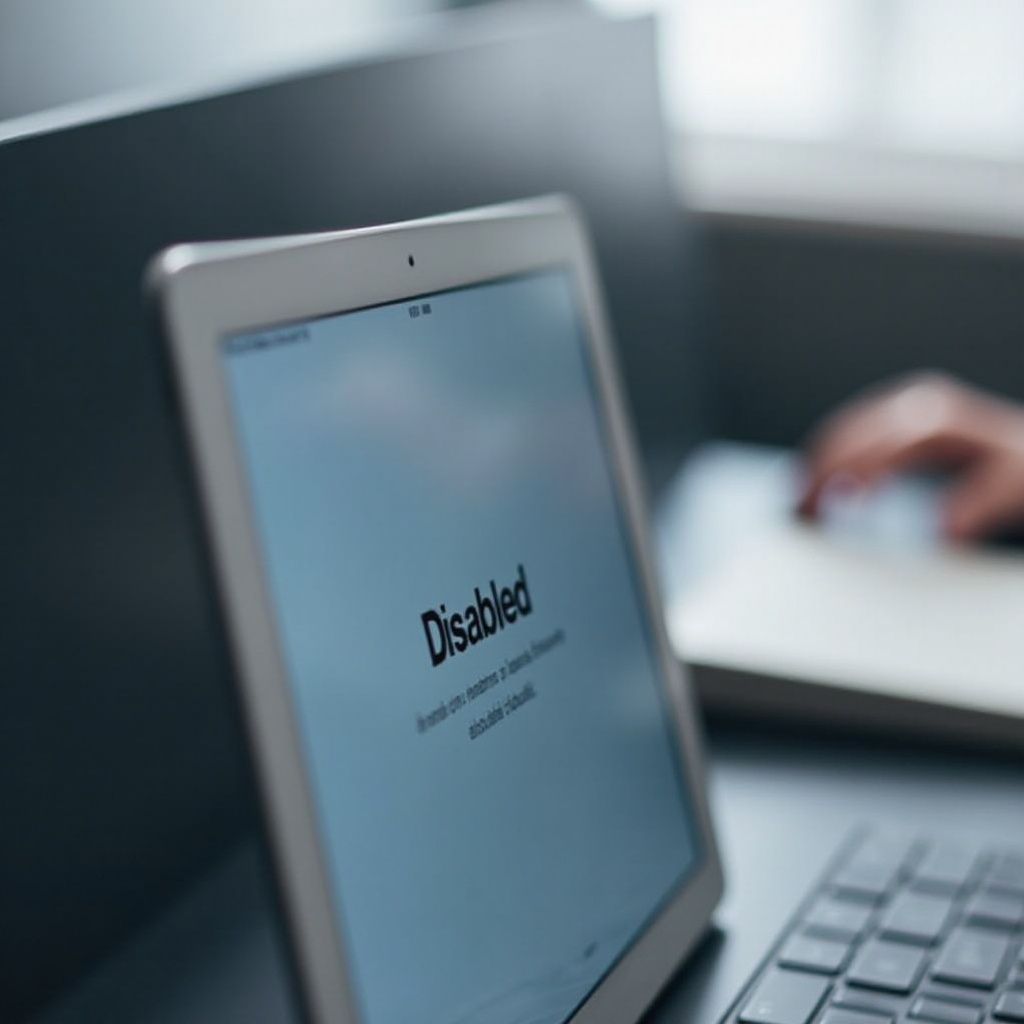
Understanding the Disabled iPad
Your iPad’s security features are there to protect your data from unauthorized access. However, entering the wrong passcode repeatedly can trigger the disable mode. When disabled, the device prevents content access until unlocked. It’s crucial to remember that a disabled iPad isn’t permanently locked; it’s a temporary state triggered by the security system. Understanding the reasons behind this can guide you to select the best unlocking method and ensure your data remains safe and sound.

Preparing for Unlocking
Preparation is key to restoring a disabled iPad effectively. Following these steps ensures data safety and minimizes any potential loss.
Importance of Data Backup
Backing up your iPad before attempting any unlocking method is essential. Whether you choose iTunes or iCloud, ensure your important data is stored securely. This step is vital because some processes might require erasing the device, making a backup essential for retrieving your information without hassle.
Gathering Necessary Tools and Information
To unlock your iPad, you will need a few tools: a computer with iTunes or Finder, a USB cable, and your Apple ID credentials. Having these details and tools ready enhances the unlocking process, ensuring you can proceed without delays.
Method 1: Using iTunes to Unlock
iTunes remains a go-to option for Windows and some Mac users who need to unlock their iPads.
Step-by-Step Guide
- Connect your iPad to your computer using a USB cable.
- Open iTunes and ensure it is the latest version.
- Perform a force restart on your iPad:
- For iPads with Face ID: Quickly press Volume Up, Volume Down, then hold Power until recovery mode appears.
- For iPads with Home Button: Hold the Home and Top buttons until recovery mode is visible.
- Choose ‘Restore’ from the iTunes prompt.
- Allow iTunes to download the software. Then, follow on-screen instructions to complete the process.
- Once done, set up your iPad or restore it from a backup.
Method 2: Unlocking with Finder on macOS
For users who are on macOS Catalina or later, Finder replaces iTunes for device management.
Guide for macOS Catalina and Later
- Connect your iPad using a USB cable to your Mac.
- Open Finder and select your connected iPad from the sidebar.
- Enter recovery mode:
- For iPads with Face ID: Quickly press Volume Up, Volume Down, then hold Power until recovery mode appears.
- For models with a Home Button: Hold the Home and Top buttons until recovery mode appears.
- Click ‘Restore’ in Finder.
- Wait for the software installation to finish.
- Set up your iPad anew or restore it using your backup.
Method 3: Unlocking via iCloud/Find My iPad
iCloud offers a viable unlocking solution if Find My iPad is enabled, ideal when you lack computer access.
How to Use Find My iPad
- Access iCloud.com from another device and log into your account.
- Navigate to ‘Find iPhone’ and select your iPad.
- Choose ‘Erase iPad’ to reset it, effectively unlocking it.
- After resetting, set up your iPad or restore it from a backup.
Considerations and Limitations
Ensure Find My iPad was previously enabled to use this method. Additionally, keeping your Apple ID and password handy is critical as they’re integral to this process.
Troubleshooting Common Unlocking Issues
Unlocking challenges might arise. Staying informed helps tackle them straightforwardly.
- Double-check that iTunes or Finder is up-to-date.
- Review USB connections if issues persist.
- Retry recovery mode if initial attempts fail.
- Restart your computer and try the process again if continued problems ensue.

Preventive Measures to Avoid Disabling
Prevention strategies can spare you from future headaches:
Setting Up Face ID/Touch ID Securely
Using biometric security reduces the likelihood of passcode entry errors leading to a disabled state.
Maintaining Access to Apple ID
Ensure your Apple ID credentials are preserved and accessible. Utilizing a password manager can be beneficial for managing them.
Conclusion
With the right methods, unlocking a disabled iPad is achievable and straightforward. From iTunes and Finder to iCloud, you have several options to regain access efficiently while securing your valuable data. Moreover, understanding disablement causes and adopting prevention methods can keep your device accessible and secure, ensuring a smooth digital experience.
Frequently Asked Questions
What should I do if my iPad isn’t responding to any unlocking method?
Try using a different computer or consult Apple Support for further help.
Can I unlock my iPad without a computer?
Yes, if Find My iPad is enabled, use iCloud to unlock it remotely.
How can I prevent my iPad from getting disabled again?
Use Face ID/Touch ID and keep your Apple ID credentials updated.
