Introduction
Windows 11 presents a sleek design and, bundled within it, is a range of new features, such as the weather widget situated on your taskbar. While this feature offers quick access to real-time weather updates, not everyone finds it necessary or appealing. Its presence might clutter your taskbar, or you may simply prefer alternative sources for weather information. Fortunately, removing the weather widget is straightforward, enabling you to personalize your taskbar according to your preferences and needs. This guide will walk you through the steps to take off the weather widget from your Windows 11 taskbar and share tips for further customization.

Understanding Windows 11 Taskbar Widgets
The introduction of widgets in Windows 11 aims to enhance productivity by providing essential information directly on your taskbar. These widgets, such as news, stocks, sports scores, and weather updates, offer a dynamic interface that keeps you informed without requiring additional applications. The weather widget is a notable component of these features, displaying current conditions and forecasts at a glance.
Despite the advantage of easy access to information, some users regard it as unnecessary clutter or a distraction from more pertinent taskbar items. Understanding what these widgets offer can help you decide whether to retain them. Delving into different widgets can unveil new utilities, but customizing what displays on your taskbar remains essential for a streamlined desktop experience.
Reasons to Remove the Weather Widget from Windows 11 Taskbar
While the weather widget is convenient, there are several reasons to consider its removal. A primary motivation for many is to minimize clutter, significantly enhancing the aesthetics and functionality of your workspace. A tidy taskbar makes essential applications more accessible, reducing distractions. Moreover, decreasing the number of active widgets can improve system performance by freeing up small yet valuable resources. Ultimately, personal preference significantly influences this decision, as not everyone finds weather updates necessary at every moment. Understanding your own workflow and desktop needs aids in deciding whether to keep or remove this feature.
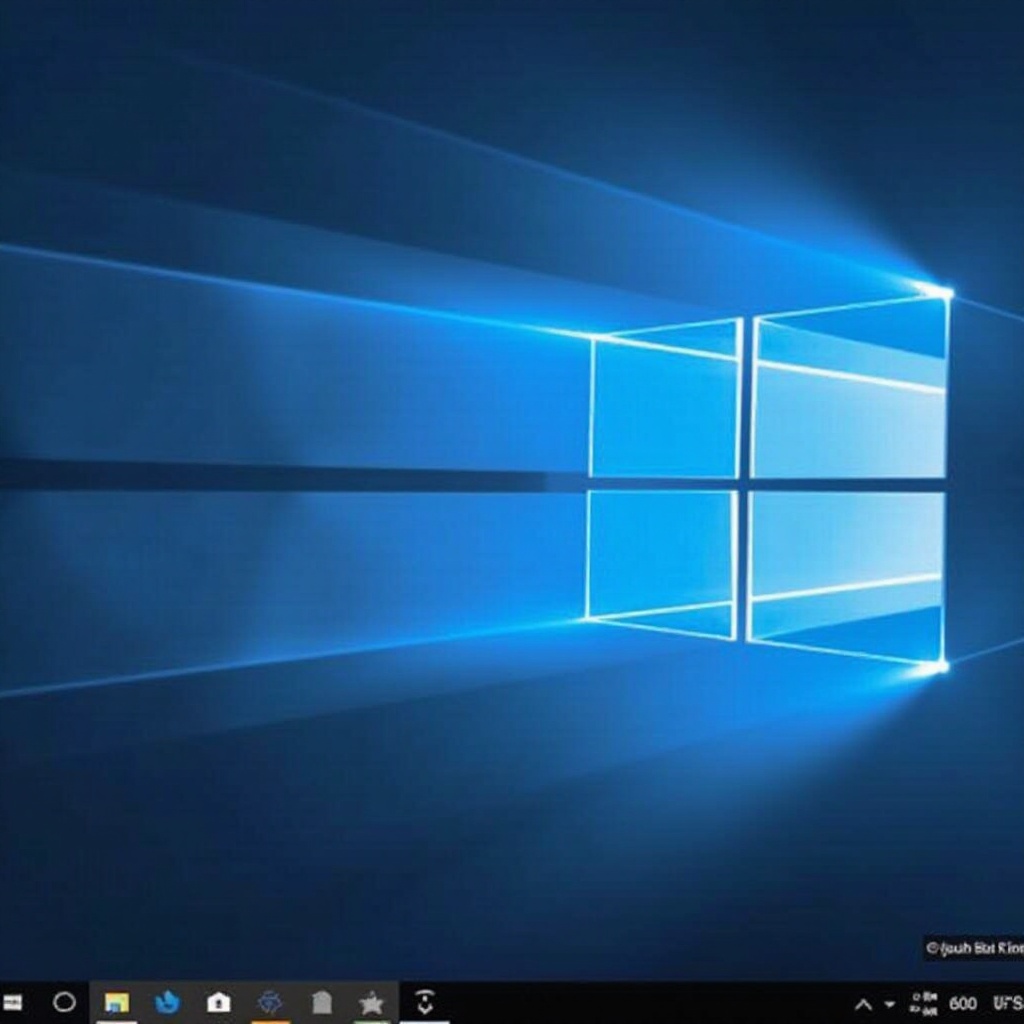
Step-by-Step Guide to Removing the Weather Widget
Removing the weather widget is straightforward, requiring just a few simple steps:
Accessing Taskbar Settings
- Right-click on the taskbar to open a drop-down menu.
- Select ‘Taskbar settings’ from the list. This will open the customization options in the Windows settings.
Disabling the Weather and News Widget
- Within Taskbar settings, locate the ‘Widgets’ option, which might be labeled as ‘News and interests’ in some versions.
- Toggle the switch next to Widgets to the ‘Off’ position to disable the weather widget along with any other connected widgets.
Verifying the Taskbar Changes
- Return to the desktop to ensure that the weather widget is no longer visible.
- If it’s still visible, revisit the settings to confirm the toggle is in the ‘Off’ position.
- Restart your computer if necessary to finalize the changes.
Following these steps will efficiently remove the weather widget, allowing for a more organized taskbar.
Alternative Ways to Customize Your Taskbar
Once the weather widget is removed, various other customization options are available to enhance your Windows 11 experience. Consider these adjustments:
- Pin Your Favorite Apps: Right-click on any app and select ‘Pin to taskbar’ for quick access.
- Change Taskbar Alignment: Navigate to Taskbar settings to shift icons to the center or keep them aligned to the left.
- Personalize Appearance: Adjust colors, transparency, and other visual aspects of the taskbar through settings.
These customizations provide a tailor-made experience, ensuring functionality aligns with personal preferences.
Troubleshooting Common Issues
Occasionally, users may face issues with taskbar widgets despite following the instructions. If the weather widget persists:
- Check for Windows Updates: Ensure your system is updated, as software bugs may hinder changes.
- Restart Your Device: Often, a simple restart can resolve lingering display issues.
- Reset Taskbar to Default: Reset the entire taskbar configuration to default within settings to start anew.
These troubleshooting steps can address persistent issues and restore your taskbar to its preferred state.
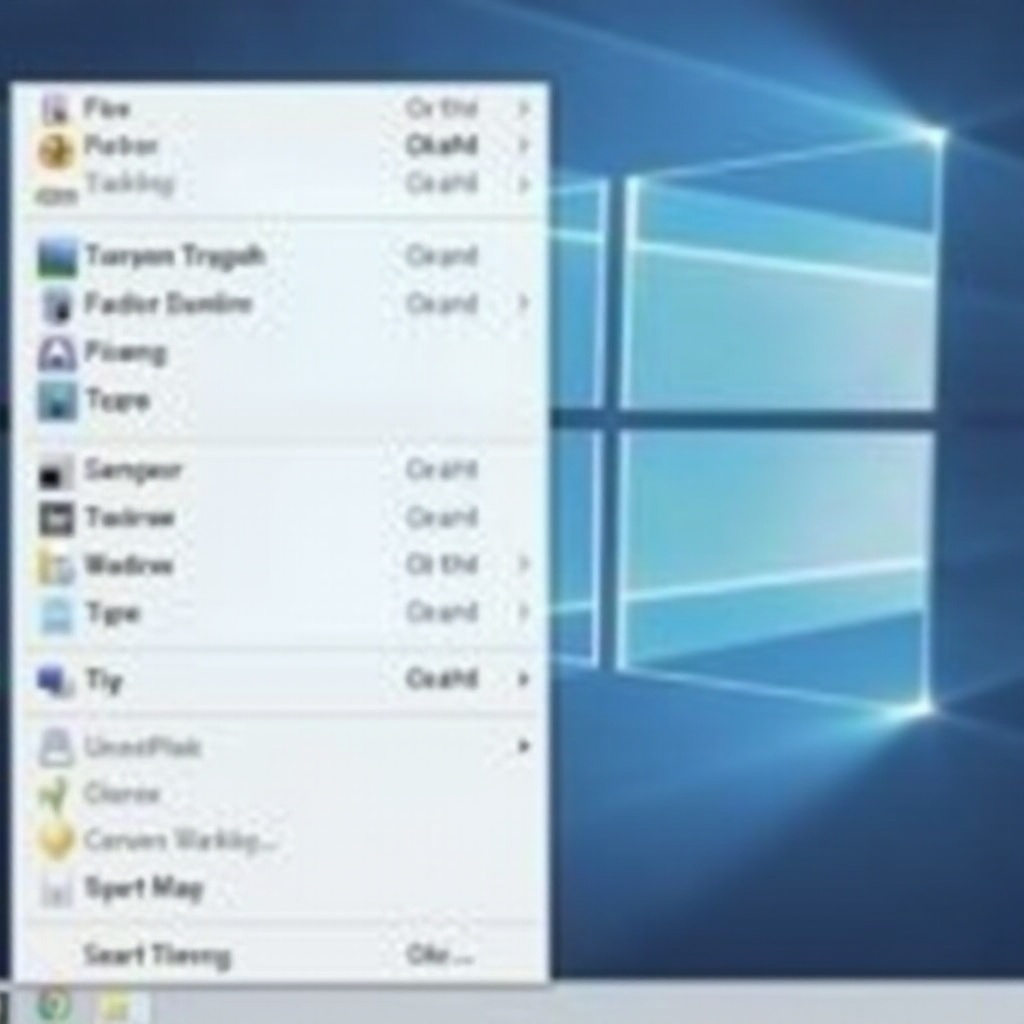
Conclusion
Optimizing your Windows 11 taskbar according to your preferences can significantly enhance your overall user experience. Removing the weather widget may declutter your interface and optimize performance. Exploring various customization options further enhances your desktop environment, creating a workspace that suits your needs. Should your preferences change in the future, re-enabling features or trying different settings remains an option.
Frequently Asked Questions
How do I re-enable the Weather widget if I change my mind?
To re-enable the weather widget, return to Taskbar settings and toggle the Widgets switch to ‘On.’
Can removing the Weather widget improve my computer’s performance?
Yes, it can slightly improve performance by reducing background tasks, though individual results may vary.
Are there any recommended third-party tools for further taskbar customization?
Yes, tools like ‘TaskbarX’ and ‘Start11’ offer advanced customization options for the Windows taskbar.
