Introduction
Losing control over your Android device can be a daunting experience, especially if you’re locked out due to a forgotten password or an inaccessible Google account. Fortunately, a factory reset presents a viable option to regain access to your device. However, performing this reset without the usual credentials can seem challenging. This comprehensive guide provides the knowledge and techniques you need to factory reset your Android device efficiently when passwords or Google account details are unavailable.
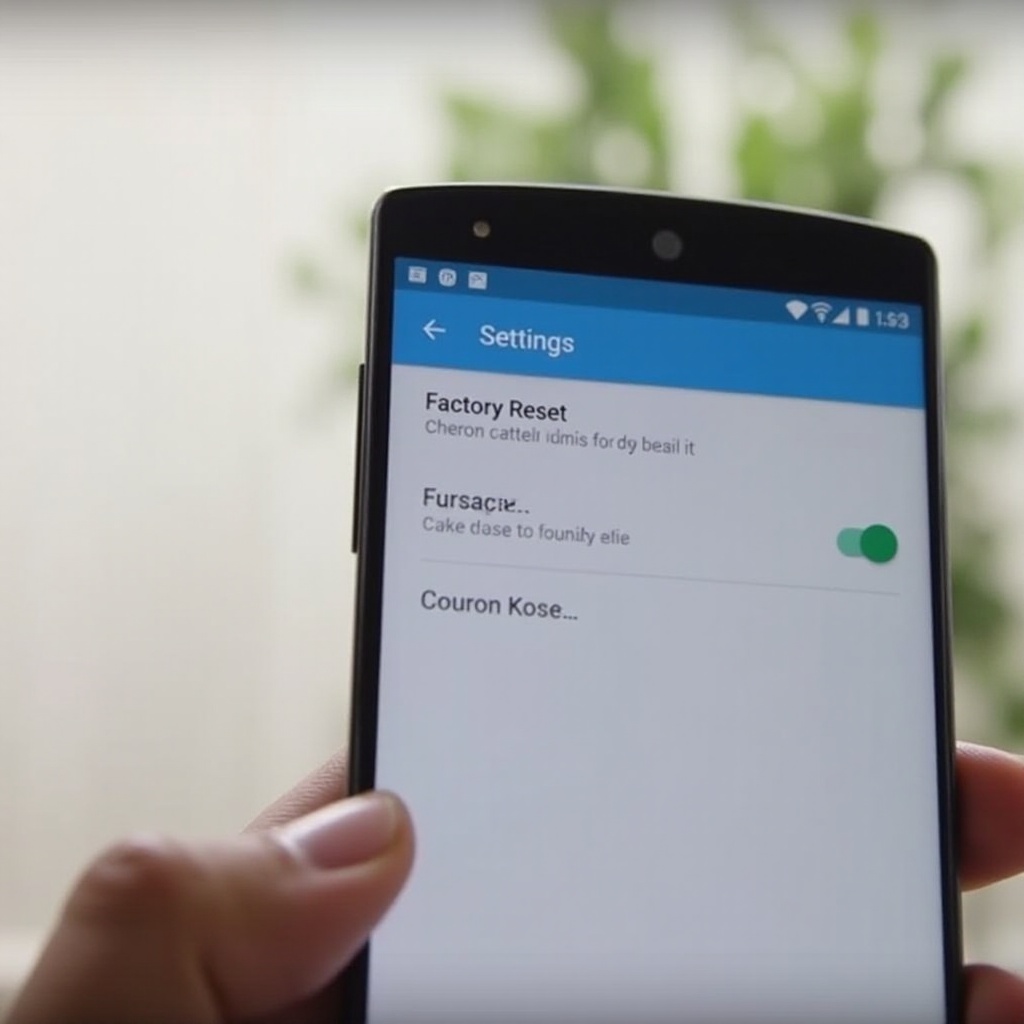
What is a Factory Reset?
A factory reset is a powerful process that completely erases all data on your Android device, reverting it to its original state as when it left the manufacturer. This action wipes out all applications, files, settings, and personal data stored on your device. The primary aim of a factory reset is to solve software issues, enhance device performance, or prepare the phone for a new user. It comes in handy for resolving stubborn problems like malware infections or unresponsive apps. Despite its benefits, it’s essential to understand when and how to perform a factory reset, especially without traditional access methods such as using passwords or a Google account.
Why You Might Need to Factory Reset Without Credentials
Certain situations may require a factory reset, even when you cannot access your credentials. You might have forgotten your lock screen password, or perhaps you purchased a second-hand Android device still linked to a previous owner’s Google account. Sometimes, software glitches prevent you from logging in, leaving you locked out. Knowing alternative methods for factory resetting ensures you’re not permanently barred from your device. These techniques allow you to regain control and continue using your Android device without unnecessary complications.
Preparing for a Factory Reset
Preparation is crucial before embarking on a factory reset to prevent undesirable complications. Initially, fully charge your device to avoid power interruption during the reset, as it could lead to significant issues. Next, back up any accessible data either through cloud storage services or external devices to prevent losing important information.
Additionally, identify your device’s make and model, as this information is necessary for implementing some reset methods like those specific to certain manufacturers. Bear in mind the potential need for Google account reactivation post-reset. If accessible via other devices, make sure your login credentials for restoring access are ready.
Methods to Factory Reset Android without Password or Google Account
Using Recovery Mode
- Power off your Android device.
- Press and hold the specific button combination for your device to enter recovery mode (typically the Power and Volume Up buttons).
- Navigate using the volume buttons to ‘Recovery Mode’ and confirm with the Power button.
- Once in recovery mode, use the volume buttons to select ‘Wipe data/factory reset’ and confirm it using the Power button.
- Confirm the reset by selecting ‘Yes’.
Utilizing Android Device Manager
Suppose you’ve previously enabled Android Device Manager (Find My Device) for your device:
- Go to the Find My Device website on another device.
- Log in using the Google account associated with the locked device.
- Select your device from the menu and choose ‘Erase Device’.
- Confirm your action to initiate a factory reset.
Employing OEM-Specific Tools
Various manufacturers offer specific software for troubleshooting:
- Check for software tools provided by your device’s manufacturer (like Samsung Smart Switch or Huawei HiSuite).
- Download and install these tools on a computer.
- Follow the instructions provided by the software to execute a factory reset without needing your device credentials.
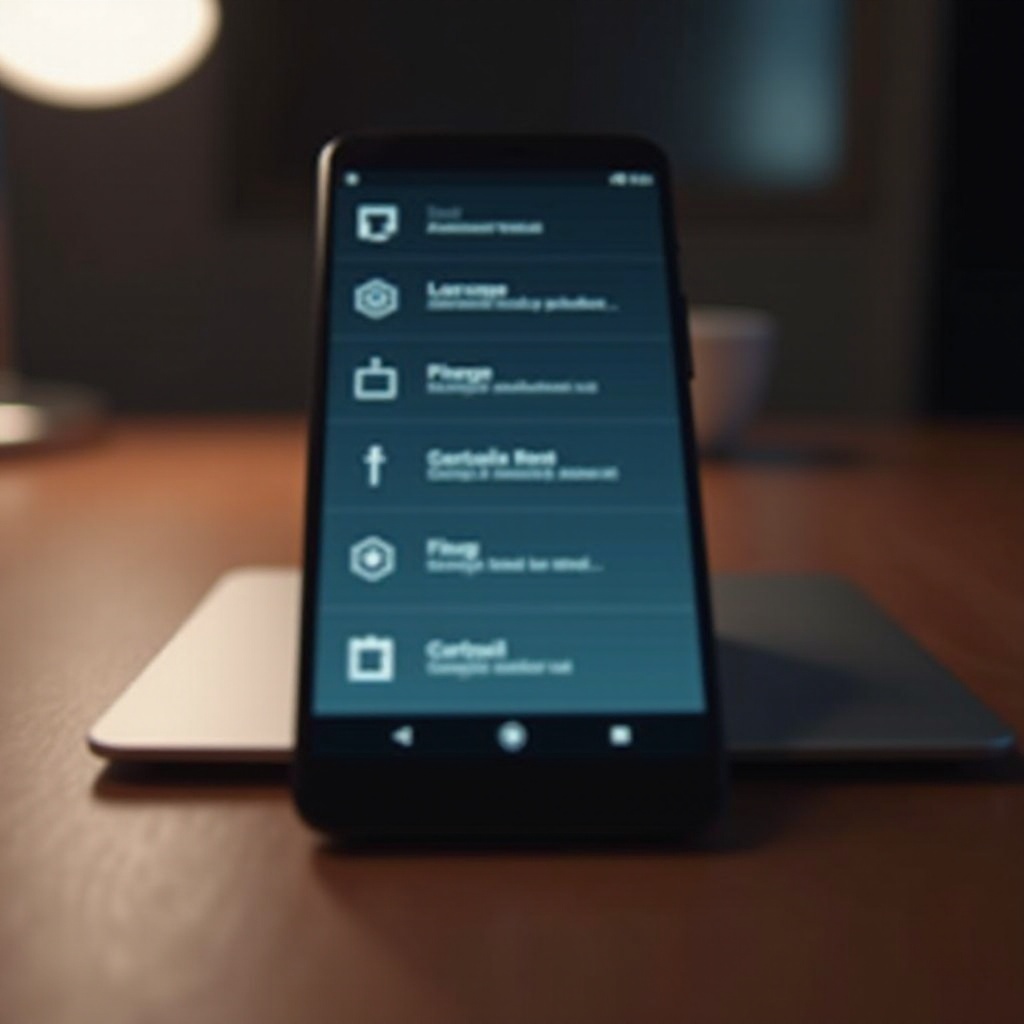
Troubleshooting Common Factory Reset Issues
Despite following these methods, problems might still arise. If your device fails to reset or can’t enter recovery mode, ensure the button combinations you’re using are correct. Persistent issues may indicate a need for professional repair services. Furthermore, if your device remains linked to a Google account post-reset, you may face Google’s Factory Reset Protection (FRP) requiring original credentials. In these situations, contacting customer support for your device can offer additional help and advice.
Setting Up Your Device Post-Reset
After the successful reset, setting up your device is straightforward. Power it on and follow the standard setup instructions. You can reconnect to Wi-Fi, log in to your Google account to restore backups, and reconfigure settings like language and region preferences. Reinstall apps from the Play Store, and adjust device settings to suit your needs. Understanding these post-reset steps ensures a smooth transition, enabling you to resume normal device usage promptly.

Conclusion
Performing a factory reset on your Android device without a password or Google account is feasible through alternative methods like recovery mode, Android Device Manager, or manufacturer-specific tools. Each approach offers distinct advantages based on your unique situation, ensuring you can swiftly regain access without being locked out for extended periods. Equip yourself with these techniques and manage your Android devices with confidence, always safeguarding your data with proper preparation and an understanding of the reset process.
Frequently Asked Questions
Can I perform a factory reset if my phone is locked?
Yes, you can reset your phone even if it’s locked using recovery mode, Android Device Manager, or OEM-specific tools, depending on the device’s capabilities.
Will a factory reset remove all personal data from my Android?
A factory reset will erase all personal data, apps, and settings, restoring the device to its original factory condition. Ensure backups are made prior to resetting your device if data preservation is important.
How do I ensure my data is safe before performing a factory reset?
Ensure data safety by backing up important files and information to cloud storage or an external device. Confirm all critical data is secure and accessible elsewhere before commencing a factory reset.
