Introduction
Pop-ups can be more than an interruption while browsing or using Windows 10 applications; they can slow down your computer and disrupt your workflow. Realizing how to control these pop-ups is essential to optimizing your computing journeys. From tuner notifications to unexpected advertisement on websites, they can vary greatly but have one thing in common—they can be controlled. By grasping the strategies outlined in this guide, you will be equipped to fine-tune settings, utilize software tools, and tackle ongoing pop-up issues, promoting a streamlined Windows 10 interface.

Understanding Pop-Ups in Windows 10
Defining pop-ups in the context of Windows 10 helps in differentiating between beneficial notifications and nuisance alerts. Pop-ups manifest as small windows, often stemming from web pages, system applications, or external software. While some can provide useful updates, others might disrupt, offering unwanted ads or creating security risks. Deciphering their origin is the foundation of selecting an effective approach to alleviate such distractions. Correlating this awareness with the subsequent configurations ensures windows’ stability and usability.

Configuring Windows 10 Settings to Block Pop-Ups
Reducing pop-ups on Windows 10 involves altering certain system settings:
Focus Assist:
- Navigate to: Settings > System > Focus Assist.
- Configure to: Receive priority notifications only or turn notifications off during chosen periods.
Notifications & Actions:
- Find path: Settings > System > Notifications & Actions.
- Disable: Notifications from apps that are not critical.
Security & Maintenance:
- Access via: Control Panel > Security and Maintenance.
- Revise Maintenance settings: Ensure ‘Allow scheduled maintenance to wake up my computer at the scheduled time’ is unchecked.
Implementing these changes can substantially decrease system-generated pop-ups across your Windows 10 environment.
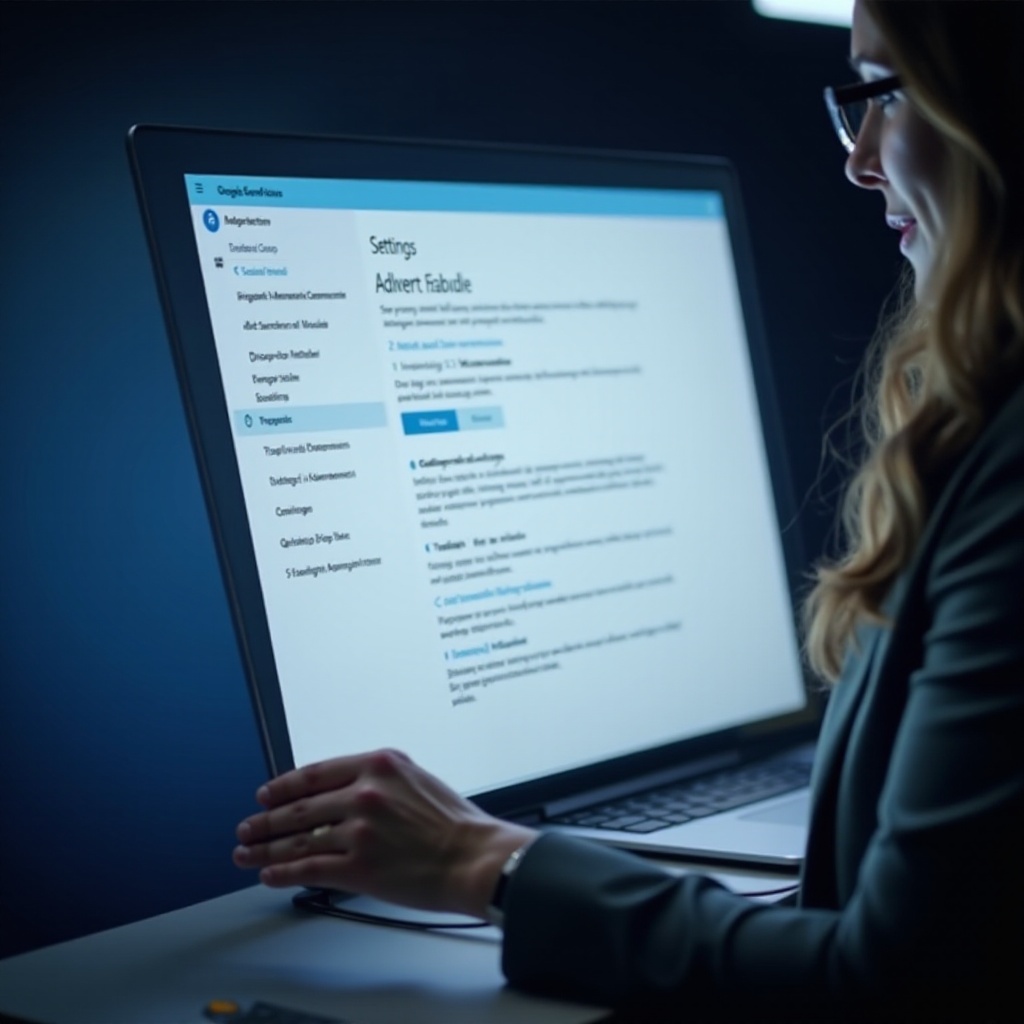
Managing Pop-Ups in Popular Web Browsers
Control over browser-based pop-ups is crucial given their frequency in originating from online sources.
Microsoft Edge:
- Open Microsoft Edge and access the three-dot menu.
- Navigate to Settings > Cookies and site permissions.
- Look for Pop-ups and redirects and confirm it is set to Blocked.
Google Chrome:
- Launch Chrome and select the three-dot menu.
- Proceed to Settings > Privacy and security > Site Settings.
- Under Content, select Pop-ups and redirects, then configure it to Blocked.
Mozilla Firefox:
- Open Firefox and click the menu button.
- Opt for Options > Privacy & Security.
- In the Permissions section, ensure the box for Block pop-up windows is checked.
These browser settings offer an initial shield against unsolicited pop-ups while surfing the internet.
Employing Third-Party Pop-Up Blockers
While integral browser features assist, third-party pop-up blockers afford further effectiveness:
- AdBlock Plus: This services as a pervasive tool filtering most pop-ups and annoying ads.
- uBlock Origin: Renowned for its optimization, uBlock focuses on light system impact.
- Ghostery: Beyond pop-ups, it bolsters privacy by deterring trackers.
Deploying one of these applications not only heightens protection but aligns with browser settings to facilitate an undisturbed experience.
Advanced Techniques and Troubleshooting
At times, tenacious pop-ups persist despite conventional methods. Consider employing the following advances:
- Scanning for Adware: Deploy reputable antimalware utilities to cleanse your device.
- Restoring Browser Defaults: Reverting browser settings can quell obstinate pop-ups.
- Reviewing Software Installations: Eliminate any mysterious or redundant programs known to spawn pop-ups.
These advanced corrections aim to eradicate deeper systemic issues, maximizing defense against pop-up proliferation.
Conclusion
Windows 10 users yearning for an enhanced experience can find reprieve by minimizing pop-ups. Through configuring system settings and browser adjustments, reducing pop-ups becomes achievable. Supplementing these measures with robust third-party pop-up blockers and elementary troubleshooting techniques empowers users to sustain concentration and efficiency in their respective environments.
Frequently Asked Questions
How can I permanently stop pop-ups in Windows 10?
To permanently stop pop-ups, adjust system and browser settings to block notifications. Employ anti-adware software and browser extensions for additional security.
Do third-party pop-up blockers affect browser performance?
Most modern third-party pop-up blockers are designed to use minimal resources, thus minimizing the impact on browser performance while effectively reducing pop-ups.
What should I do if pop-ups persist after trying these solutions?
If pop-ups persist, perform a comprehensive malware scan, keep your browser and system updated, and consider professional technical support for stubborn issues.
