Introduction
Efficient file management is crucial, especially when dealing with large volumes of data. One important aspect is viewing folder sizes to optimize storage use. However, Windows Explorer lacks this native feature, making it necessary to find alternative ways to display these sizes. This guide will explore methods, including both third-party software and built-in Windows solutions.
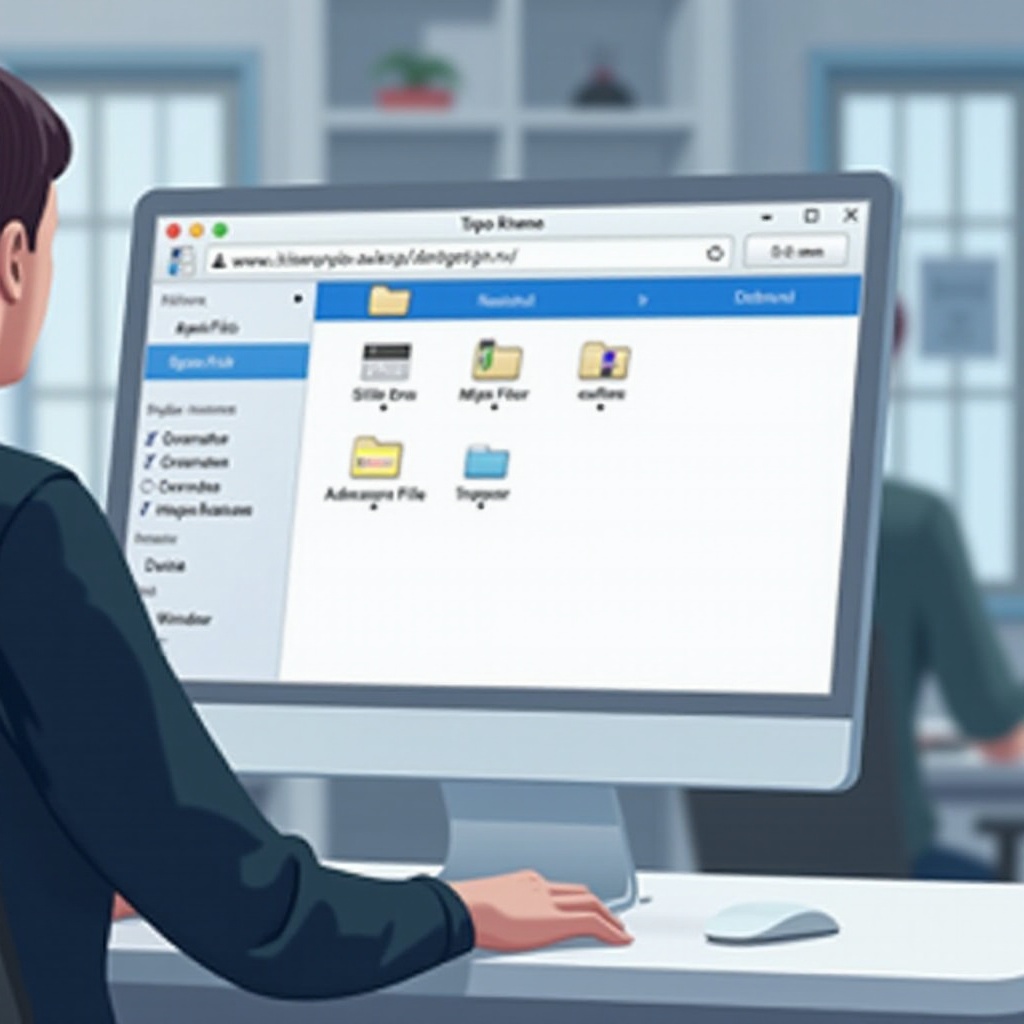
Understanding the Limitations of Windows Explorer
Windows Explorer is fundamental for navigating files and folders, yet it doesn’t show folder sizes. This limitation is primarily due to its design focus on speed and performance instead of detailed file information. Without immediate access to folder sizes, users may inadvertently occupy valuable disk space with unnecessary or large files. Understanding these limitations can help us better appreciate the need for solutions that compensate this functionality gap, leading us to explore other options.
Why Knowing Folder Size is Important
Identifying folder sizes offers several benefits, crucial for efficient data management:
- Optimizing Storage: Monitor and manage space to minimize wastage by removing or archiving large, unused folders.
- Improved System Performance: Ensuring excessive disk space isn’t consumed can enhance overall system performance.
- Streamlined File Organization: Categorize and organize files based on size to enhance workflow efficiency.
With an understanding of these benefits, we can move on to explore practical ways of displaying folder sizes using third-party tools.

Third-Party Tools to Display Folder Size
To overcome the limitations of Windows Explorer, using third-party tools becomes a viable option. These tools provide a straightforward solution:
- Overview of Popular Tools:
- Folder Size Explorer: Integrates into Windows Explorer, showing sizes directly in the interface.
- TreeSize Free: Offers a graphical user interface to analyze disk space usage.
-
WinDirStat: Visualizes disk usage with detailed directory listings.
-
Choosing the Right Tool:
- User-Friendly Interface: Ensure ease of navigation within the tool.
- Feature Compatibility: Check that the tool works smoothly on your system version.
-
Security Considerations: Opt for well-reviewed applications to avoid security risks.
-
Advantages and Disadvantages:
- Pros: Provide comprehensive data insights easily and efficiently.
- Cons: Require additional installation and possibly limited trial periods.
Transitioning to third-party tools often proves beneficial for thorough disk space analysis, but native Windows solutions also exist for those who prefer staying within the Microsoft ecosystem.
Step-by-Step Guide to Using Third-Party Software
Let us consider the process of leveraging third-party tools to display folder sizes:
- Download the Software: Visit the official website to ensure you download a safe version.
- Install: Follow on-screen installation instructions and give necessary permissions.
- Setup: Configure settings according to your preferences for seamless integration.
- Usage:
- Navigate within Windows Explorer and view the folder size from the software interface.
- Use additional tool features like generating reports and monitoring changes over time.
By integrating these tools into your workflow, you can manage disk space more effectively, offering a practical method for displaying folder sizes.
Alternative Methods Using Built-in Windows Features
For those who prefer not installing additional software, using built-in Windows features can suffice:
- Command Prompt:
- Open with ‘Run’ command.
-
Type ‘dir /s’ followed by the folder path to display file sizes in that directory.
-
PowerShell:
- Access via the Start menu.
-
Input command: ‘Get-ChildItem “C:\YourFolderPath” -Recurse | Measure-Object -Property Length -Sum’.
-
Disk Properties:
- Right-click a drive, choose ‘Properties’ to view overall disk space.
These methods allow users to analyze folder sizes without external tools, though they may lack the convenience of graphical displays.
Comparing Methods: Which One is Right for You?
Deciding between third-party and built-in solutions depends on individual preferences and needs:
- Third-Party Tools vs. Built-in Features:
- Tools: Ideal for users seeking detailed analytics with ease.
-
Built-in: Preferable for those concerned with additional software installations.
-
Considerations:
- Cost: Built-in methods are inherently free, while some tools might have premium versions.
- Ease of Use: Tools generally excel in usability with intuitive designs.
- Security: Built-in options are less likely to introduce new vulnerabilities.
Understanding these factors will guide you in selecting the most appropriate method for viewing folder sizes.
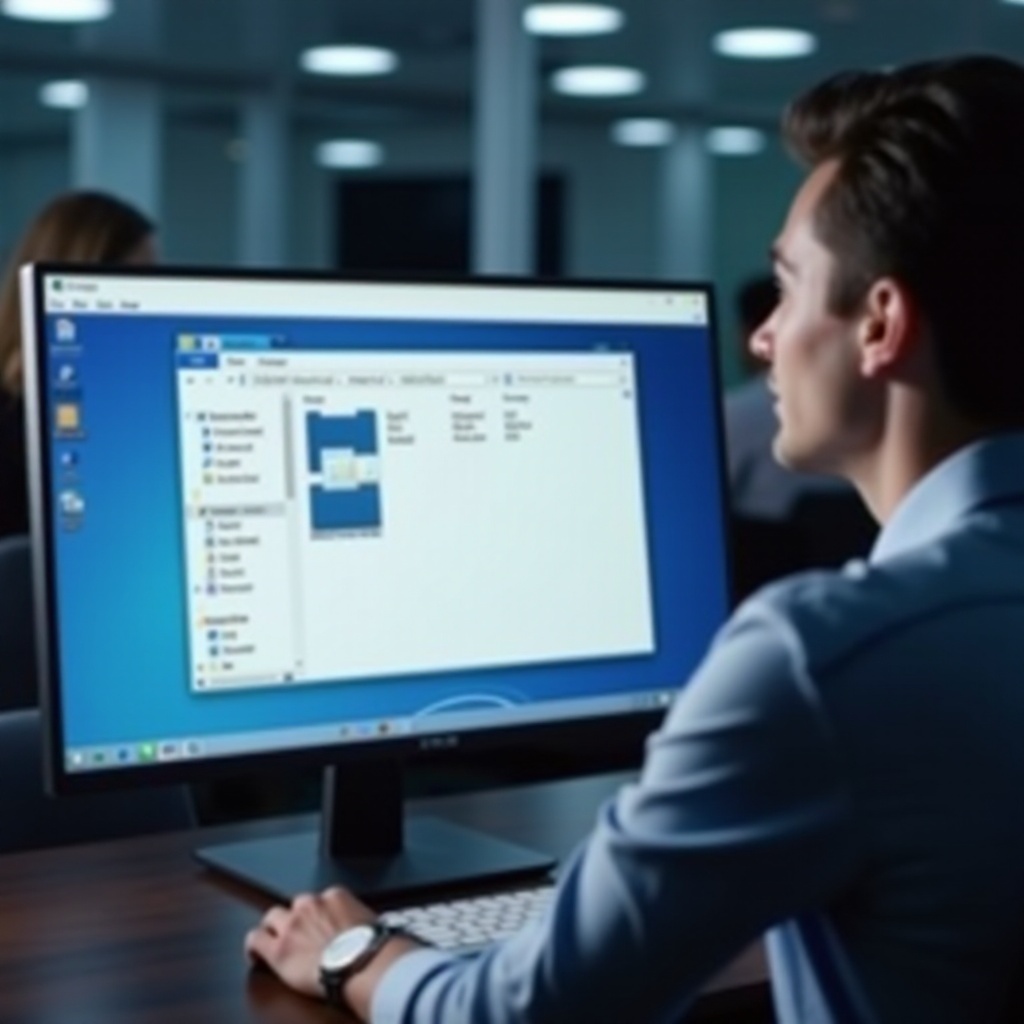
Conclusion
Efficient file and storage management begin with understanding the data within your system. Displaying folder sizes in Windows Explorer is achievable through either built-in features or third-party tools that integrate into the existing framework. Selecting the right method helps maintain performance and optimize your storage solutions.
Frequently Asked Questions
Why doesn’t Windows Explorer show folder sizes by default?
Windows Explorer prioritizes speed and performance, and displaying folder sizes dynamically can impact these aspects.
Are third-party tools safe to use for displaying folder sizes?
Yes, reputable third-party tools are safe, but it’s crucial to download from official sources and ensure your system’s security.
What should I consider when managing large amounts of data?
Consider backing up important files, regularly monitoring disk usage, and using folder size tools to manage space efficiently.
