Introduction
The iPhone camera is revered for its exceptional photo quality and versatility, allowing users to effortlessly capture stunning images. However, not all its features may suit everyone’s needs. One such feature is the ‘Flower’ or ‘Macro’ mode, symbolized by a small flower icon. While this mode is excellent for capturing intricate details in close-ups, it may not always be ideal for general photography. In this comprehensive guide, we’ll show you how to disable the flower mode, explore alternative settings, and help you avoid common pitfalls. Whether you’re new to photography or have years of experience, this guide will empower you to control your iPhone’s camera settings effectively.
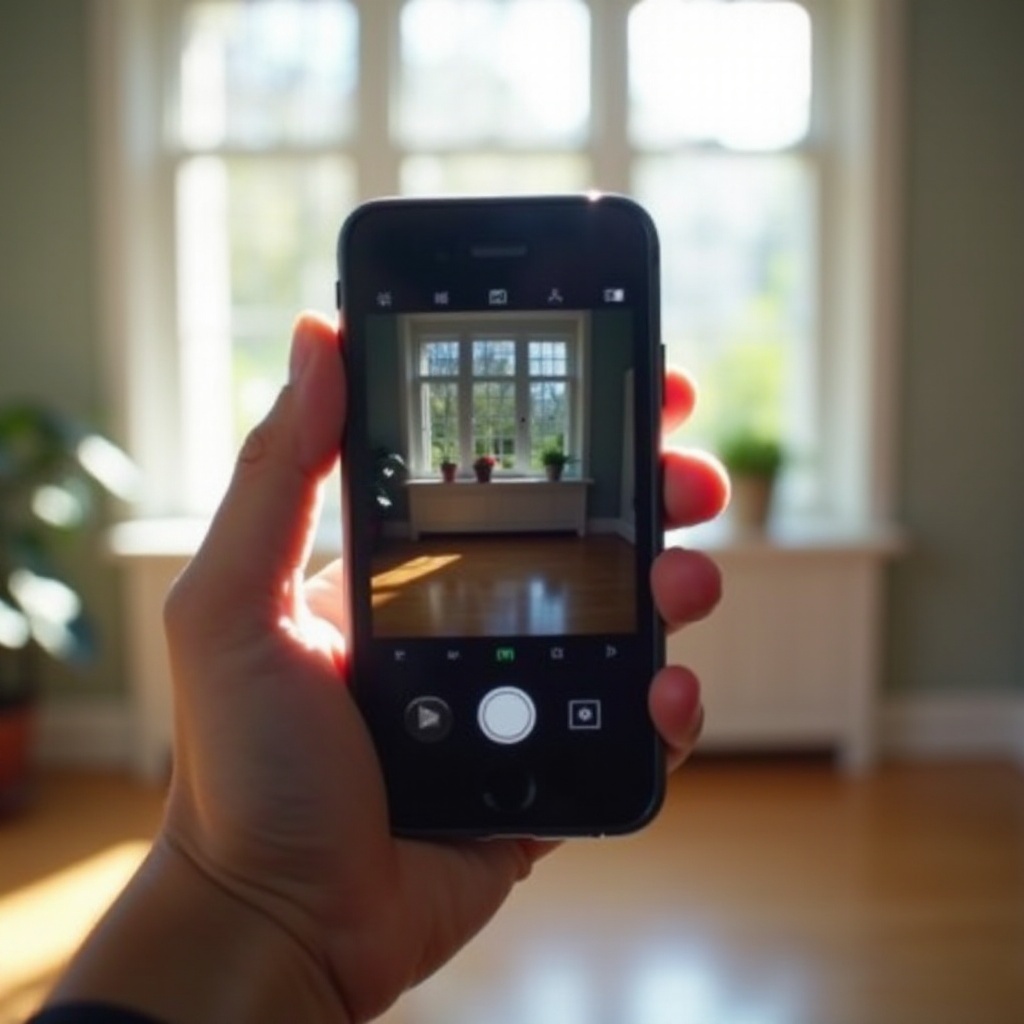
Understanding the Flower Icon on Your iPhone Camera
iPhone cameras are equipped with various features to enhance image quality. The flower icon represents the macro mode, enabling users to take detailed close-up shots. This feature is particularly useful for capturing detailed images of subjects like the petals of a flower or the texture of a leaf.
When activated, macro mode adjusts the camera settings for closer focus, resulting in sharp images of subjects close to the lens. Users might notice the flower icon appearing when the iPhone camera automatically switches to this mode upon detecting a close subject. While advantageous for specific photography needs, there are times when users may wish to disable it for a more controlled photography experience.
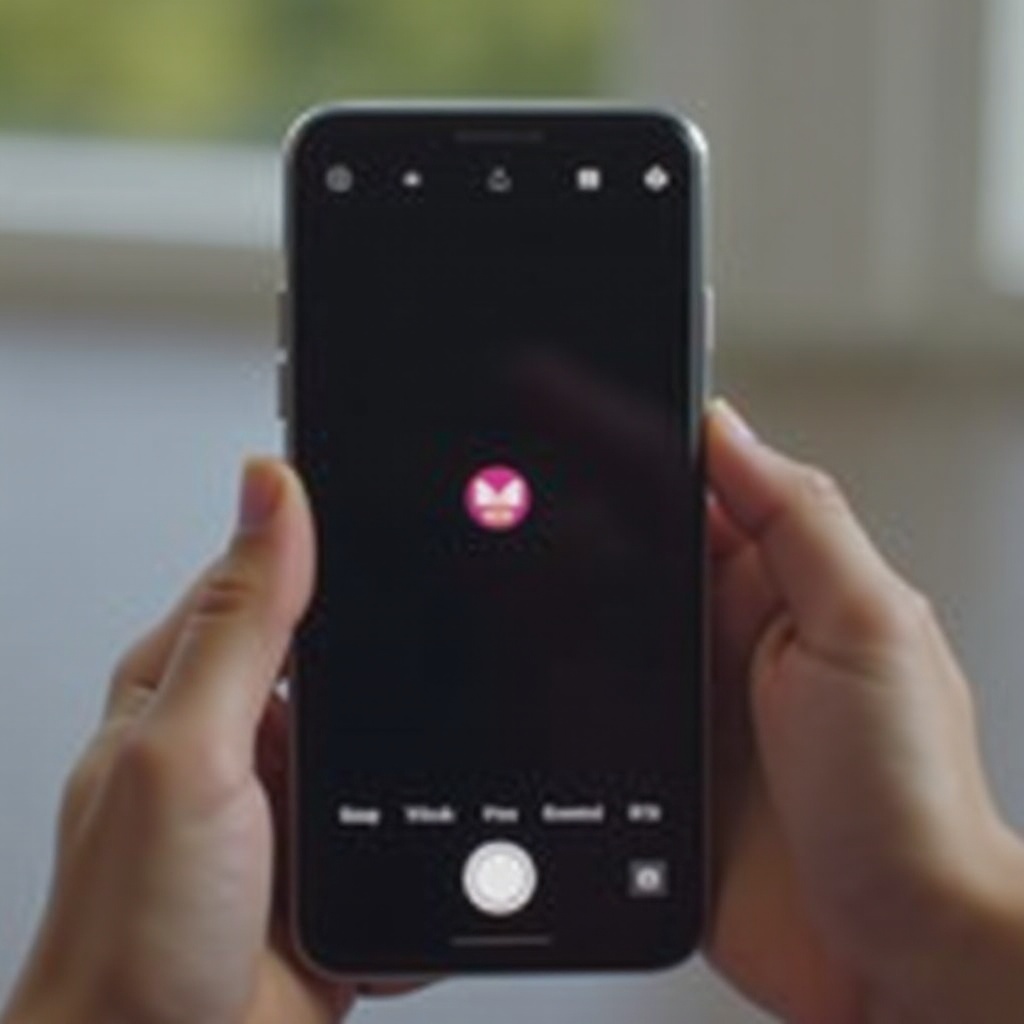
Why You Might Want to Disable the Flower Mode
Despite its benefits, there are scenarios where disabling flower mode can be advantageous. Firstly, when photographing subjects not in close proximity, macro mode could potentially reduce the quality of the image. Secondly, photographers seeking a uniform shooting experience may find the automatic switch to flower mode disruptive. Furthermore, some individuals may prefer third-party apps or manual settings to achieve particular effects, avoiding automatic adjustments by the phone. Knowing how to disable flower mode allows users to better dictate their photographic outcomes.
Steps to Turn Off Flower Mode on iPhone Camera
Turning off the flower mode is quite straightforward. Here’s how you can adjust your camera settings:
-
Open the Camera App: Launch the Camera app on your iPhone.
-
Check Current Mode: Pay attention to the camera screen. If the flower icon is visible, the mode is enabled.
-
Zoom Out: Zooming out or focusing on a more distant subject may help deactivate the macro mode.
-
Adjust Settings: Open the ‘Settings’ app on your iPhone and scroll to the ‘Camera’ option.
-
Manual Settings: Depending on your iPhone model, manual camera settings might be available. If they are, turn off features related to macro mode.
-
Software Update: Ensure your iOS is updated, as new updates can provide more control over camera settings.
-
Third-Party Apps: Consider using camera apps from the App Store that offer better control over various modes.
By following these steps, users can manage their iPhone camera settings, ensuring the flower or macro mode doesn’t interfere with capturing their desired subjects.
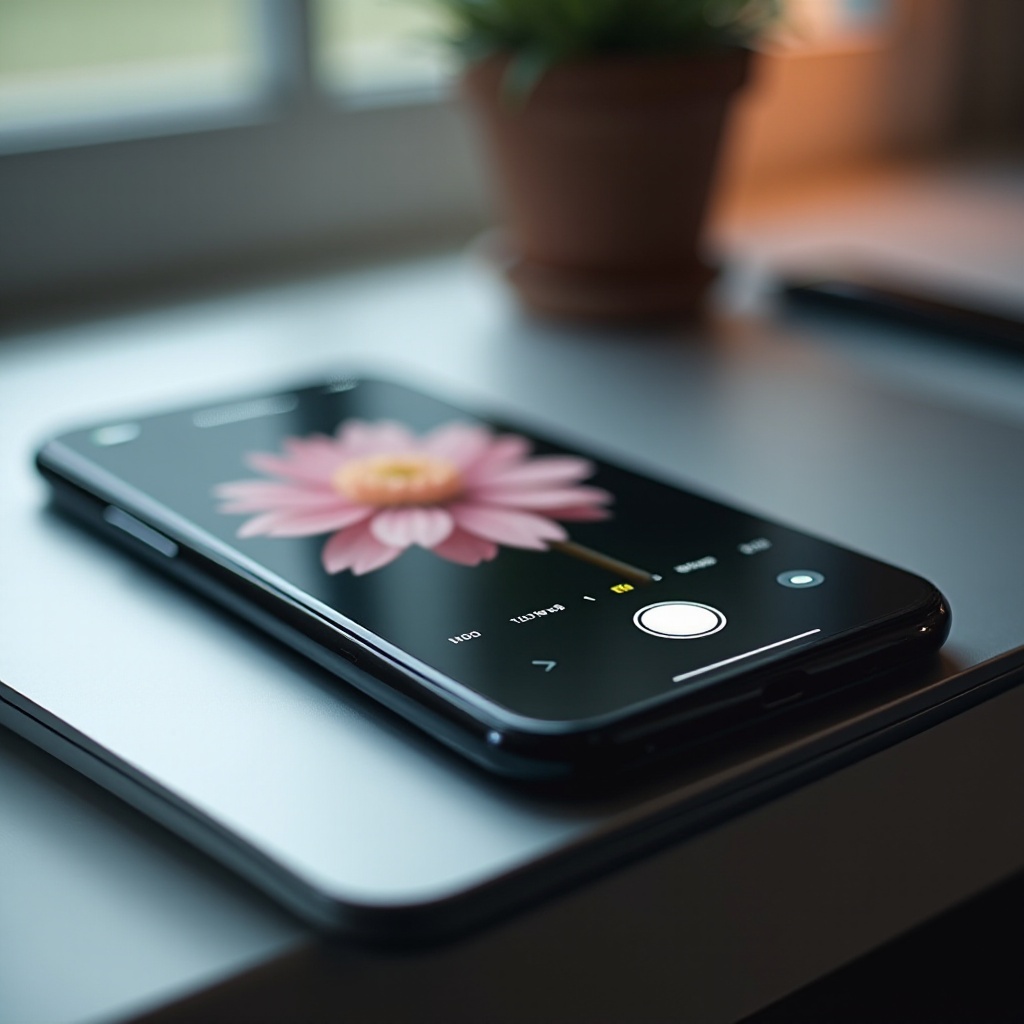
Exploring Alternative Camera Settings and Features
Once you’ve turned off flower mode, it’s time to explore other features and settings to enhance your iPhone photography.
- Portrait Mode: This feature is perfect for capturing photos with depth effects, emphasizing your subject while blurring the background.
- Night Mode: Designed to take impressive images in low-light conditions without losing detail or color fidelity.
- HDR Mode: Helps balance shadows and highlights, resulting in more dynamic and vivid photos.
- Burst Mode: Ideal for capturing action shots or finding the perfect portrait by taking multiple images in quick succession.
In addition to these features, delve into manual settings using apps that offer detailed control over exposure, focus, and ISO levels, advancing your photography skills.
Common Mistakes and How to Avoid Them
Here are some common mistakes when disabling flower mode and how to avoid them:
- Not Updating iOS: Outdated software may lack certain manual controls, so keep your device updated.
- Overlooking Settings: Sometimes in-app camera settings may contradict overall phone settings; always double-check both.
- Ignoring Lighting Conditions: Adjust other settings like HDR and exposure to account for the lack of macro mode in varying lighting conditions.
By being aware of these potential mistakes, you can streamline your photography experience and enhance your images.
Conclusion
Understanding how to manage your iPhone’s camera settings, such as the flower mode, enhances your photographic control, enabling you to produce images that align with your creative vision. By mastering these features, avoiding common pitfalls, and exploring alternative settings, you can skillfully capture diverse subjects as intended. Happy photographing!
Frequently Asked Questions
How do I know if my iPhone camera is in flower mode?
Look for the small flower icon on your camera screen, which indicates that macro mode is active for close-up photos.
Will disabling flower mode affect my iPhone’s other camera features?
No, disabling the flower mode will not impact other camera features like portrait or night mode.
Can I re-enable the flower mode after turning it off?
Yes, you can re-enable it by adjusting the camera settings back to auto or using apps that manage camera modes.
