Knowing your iPhone’s storage capacity is crucial for managing apps and media effectively. It helps in planning downloads and ensuring your device operates smoothly. This guide will walk you through checking how many gigabytes (GB) your iPhone has and why this information matters for optimal device performance.
Understanding iPhone Storage
Your iPhone’s storage, measured in gigabytes (GB), dictates the amount of digital content it can contain. This includes applications, photos, videos, and more. With growing app sizes and media quality, understanding your storage capacity has become essential. The typical range for iPhone storage options spans from 64 GB to 1 TB, depending on the model.
Being aware of your storage capacity helps you troubleshoot performance issues and determine if it’s time for an upgrade or switch to cloud options. Understanding this foundational aspect can prevent hiccups like crashing apps or halted updates due to insufficient space.
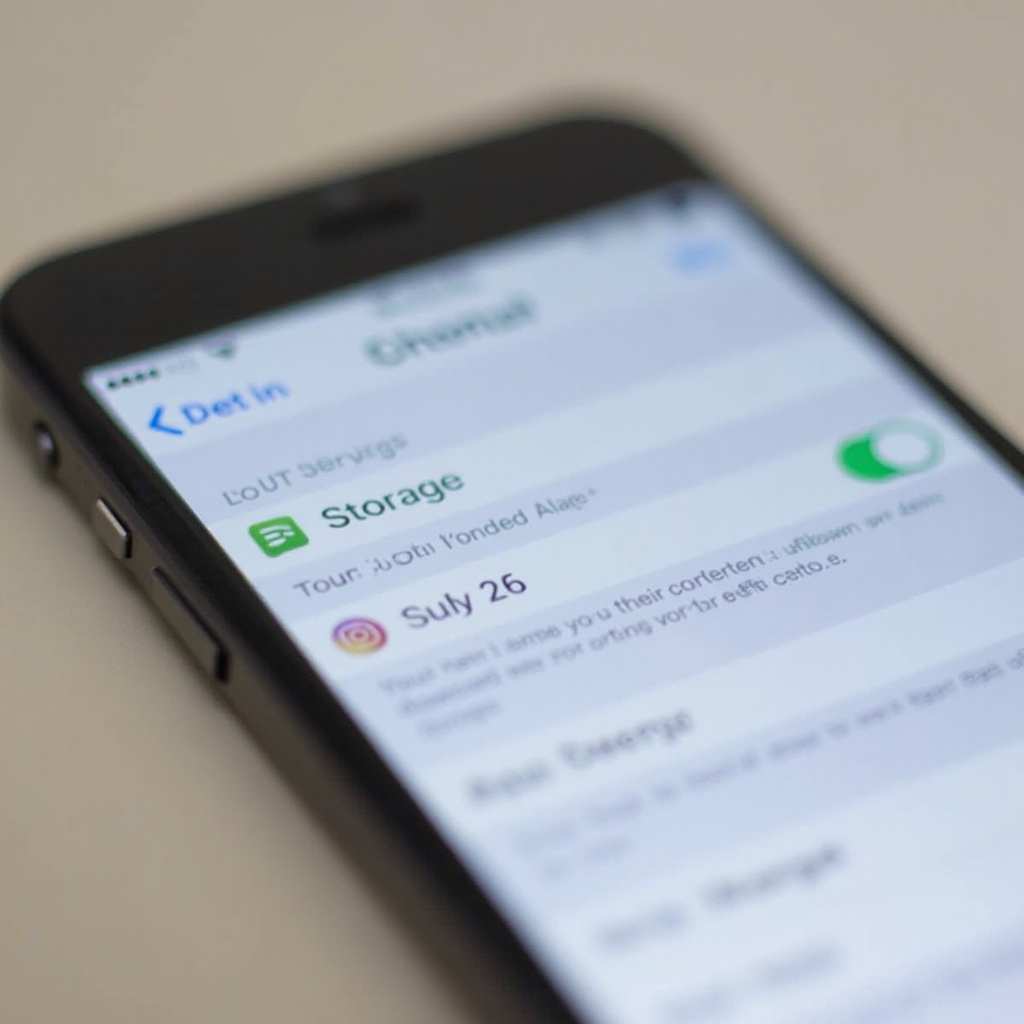
How to Check Your iPhone’s GB Directly from the Device
Accessing your iPhone’s storage information directly from the device involves straightforward steps:
- Using the Settings App:
- Open your iPhone’s Settings.
- Tap ‘General’.
-
Select ‘About’ where ‘Capacity’ shows your device’s total storage.
-
Checking on the Home or Setup Screen:
- Newer iPhone models might display storage on the activation screen.
-
Post-update, home screen footnotes can reflect your storage capacity.
-
Using Third-party Apps:
- Consider apps like ‘Phone Storage Info’ from the App Store.
- These provide detailed insights into your storage usage and suggestions for optimization.
These methods allow quick access to storage information, enabling effective management without external help.
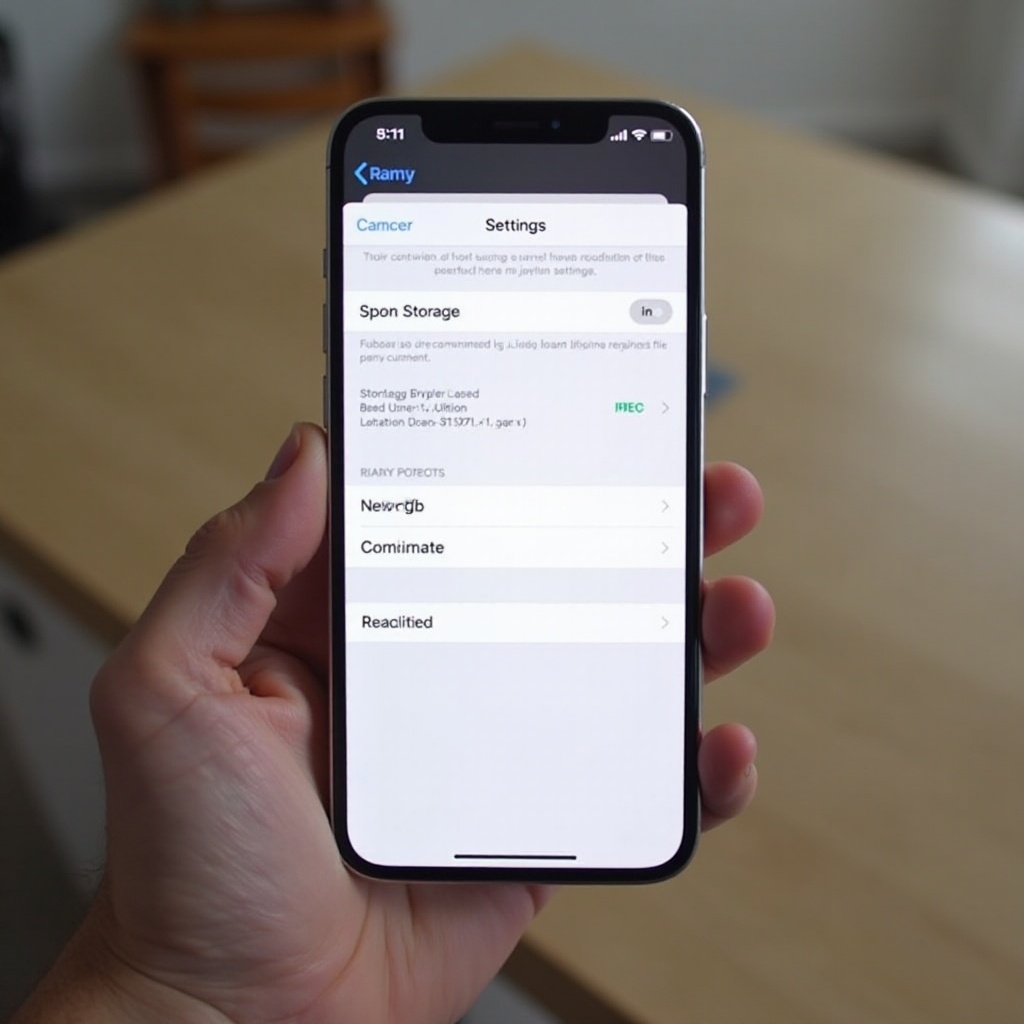
Alternative Methods to Find iPhone Storage Capacity
If accessing storage details directly on your device isn’t an option, explore these alternatives:
- Checking Original Packaging and Receipts:
- Original boxes frequently label the storage size.
-
Purchase receipts or order confirmations from sellers also indicate this information.
-
Using iTunes or Finder on a Computer:
- Connect your iPhone to a computer using a compatible cable.
- Launch iTunes or Finder and select your device.
-
The ‘Summary’ tab reveals both the storage capacity and the used space.
-
Accessing Apple ID Purchase History Online:
- Log into your Apple ID on the official website.
- Locate your device under purchase history for detailed specifications.
These methods provide backup for when direct inspection isn’t feasible, ensuring uninterrupted awareness of your device’s capabilities.

Why Knowing Your iPhone’s Storage is Important
Comprehending your iPhone’s storage extends beyond numbers to practical advantages:
-
Avoiding Performance Issues:
Adequate free space prevents sluggishness and frequent app crashes, maintaining speed and functionality. -
Efficient Data Management:
Planned file downloads and better deletion practices maintain free space, crucial for app installations and updates. -
Planning for Upgrades or Data Transfer:
Awareness aids in choosing suitable cloud options or new devices, seamlessly transitioning your digital life.
This knowledge forms the foundation for smarter storage use and device longevity, addressing both immediate and future needs.
Tips for Managing and Optimizing iPhone Storage
Adopt these strategies to effectively manage your iPhone’s storage:
-
Removing Unused Apps and Files:
Identify and delete seldom-used apps and redundant files using ‘Settings > General > iPhone Storage’. -
Utilizing Cloud Services:
Employ solutions like iCloud for photos and documents, freeing up physical device storage. -
Regularly Reviewing Storage Usage:
Routine assessments via ‘Settings > General > iPhone Storage’ ensure a clear view of capacity use and retention for necessary optimizations.
Consistent application of these practices guarantees that storage remains a helpful tool rather than a limiting factor.
Conclusion
Determining and understanding your iPhone’s GB capacity is essential for managing your digital space effectively. Regularly checking storage and implementing smart management strategies ensure your iPhone functions at its best, preparing you for seamless transitions in technology as needs evolve.
Frequently Asked Questions
How can I free up space on my iPhone without deleting apps?
Use iCloud to back up files and photos, and offload unused apps to free up space without losing data.
Can I upgrade my iPhone’s storage capacity?
iPhone internal storage isn’t upgradeable, but utilizing cloud services like iCloud offers additional options for storage.
Is there a difference between an iPhone’s advertised and usable storage?
Yes, some part of the advertised storage is used by the iOS system and pre-installed apps, making usable storage slightly less.
