Introduction
The SOS feature on your iPhone is a crucial aspect meant to bolster your safety and provide swift access to emergency services. Introduced by Apple, this integration allows for rapid communication with emergency help, ensuring that assistance is available precisely when needed. Although many users are aware of its presence, a deeper comprehension of its operation can dramatically alter one’s response in a crisis. This article unfolds the essence of the SOS capability, instructions on activation and customization, the advantages it presents, and the resolution of frequent issues. Additionally, we delve into privacy considerations and frequently posed questions, equipping you with comprehensive knowledge of this indispensable characteristic.

What Does the SOS Feature Mean on Your iPhone?
At its core, the SOS feature serves as a security measure crafted to assist users in critical moments. By activating it, your iPhone can swiftly contact local emergency services while simultaneously notifying your chosen emergency contacts with your current location details. This seamless integration within the iOS system eradicates the need for third-party applications, ensuring efficiency and rapid response during emergencies.
The true potency of this feature lies in its direct access to urgent help. It’s more than an app; it’s a built-in lifeline. Proper understanding and usage can equip users to act decisively if confronted with an emergency. Next, we will walk you through the activation process of this essential feature.
How to Activate the SOS Feature on Your iPhone
Activating the SOS function on your iPhone is straightforward:
- Press and hold the Side button along with a Volume button until the Emergency SOS slider is visible on your screen.
- Drag the slider to connect your call to emergency services. If you persist in holding the buttons past the slider appearance, your device will automatically engage emergency services.
For iPhone models possessing the Home button, a quick succession of pressing the Side button five times engages the SOS call. These steps ensure that you can effectively reach emergency services. Flowing from this is the ability to customize the SOS feature to better suit your unique safety requirements.
Customizing the SOS Feature to Fit Your Needs
Aligning the SOS feature with your personal safety profile is essential for maximizing its effectiveness. Here’s how you can fine-tune it:
Setting Up Emergency Contacts
- Launch the Health app on your iPhone.
- Tap your profile icon and navigate to Medical ID.
- Select Edit and proceed to Emergency Contacts.
- Incorporate the individuals meant to receive alerts during an emergency and confirm your selection.
Configuring SOS Alerts and Notifications
- Head over to Settings > Emergency SOS.
- Turn on or off the Auto Call function to automatically reach emergency services when initiated.
- Modify the countdown sound settings to alert you prior to an SOS call being placed.
Through these customizations, you ensure the SOS feature coordinates with your preferences and scenarios. Setting these adjustments can enhance the efficacy of your emergency response plan, readying you for unforeseen circumstances.
Common Scenarios and Benefits of Using SOS
In scenarios where time-sensitive action is necessary, the SOS feature stands out as a critical ally. Whether it’s a vehicle incident where reaching the phone isn’t feasible or a medical situation where every second counts, the feature offers a lifeline.
Even in less dire situations, SOS proves its merit. Imagine being in a discomforting setting; activating SOS can pre-empt risks, marking its versatility. It offers reassurance in both intense emergencies and ambiguous situations. By grasping these examples, users can fully grasp the comprehensive advantages this feature entails.
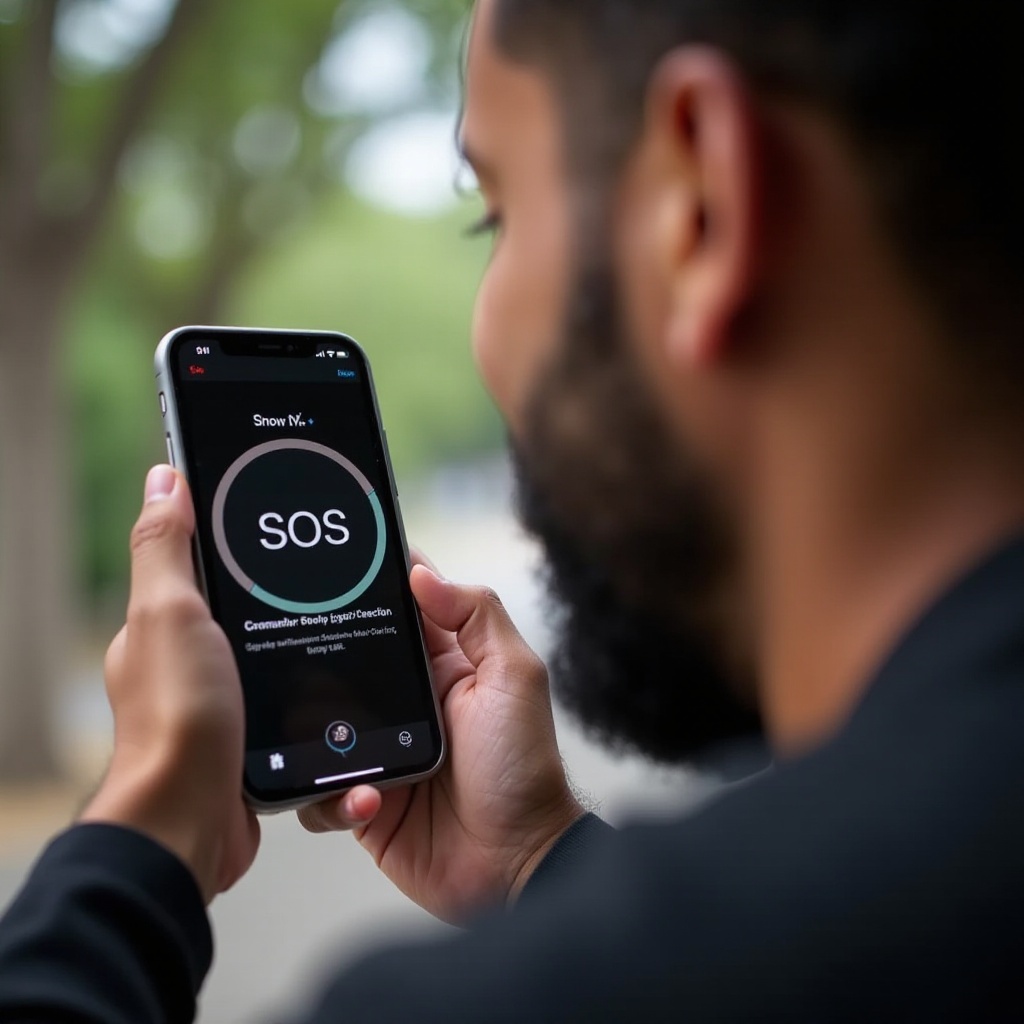
Troubleshooting Common SOS Issues
The reliability of the iPhone’s SOS feature is well-documented, yet occasional snags might arise. Let’s delve into typical problems and their solutions:
Accidental Activations
Inadvertent activation usually occurs when the Side and Volume buttons are pressed together. To prevent this, contemplate turning off the Auto Call function or fine-tuning the settings for sensitivity.
Incomplete Emergency Calls
If an emergency call doesn’t successfully connect, verify your device’s network connection. Persistent issues may warrant restarting your phone. Additionally, keeping your software updated can circumvent recurrent problems.
These insights into troubleshooting can assist in ensuring the seamless performance of the SOS feature when most crucially needed.
Privacy and Security Considerations When Using SOS
While utilizing the SOS feature, privacy remains a pivotal element. Understandably, during SOS activations, your location is shared with designated emergency contacts. Apple employs robust end-to-end encryption, safeguarding your data.
Select your emergency contacts with care, as they’ll be privy to sensitive location information. Regular updates and privacy assessments bolster the security of your device, instilling confidence as you employ the SOS feature.
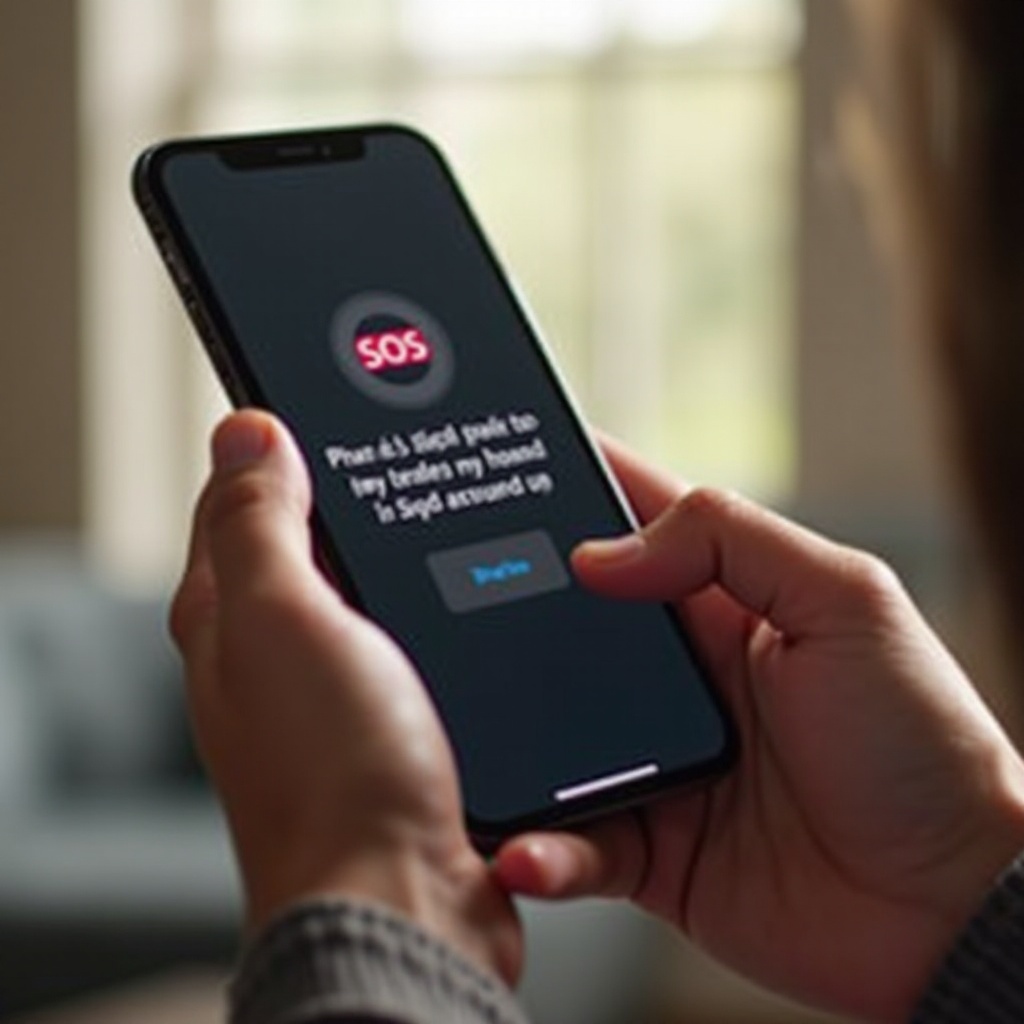
Conclusion
Apprehending the nuances of the SOS feature on your iPhone is fundamental for safeguarding yourself during pressing circumstances. This guide illuminated the feature’s purpose, activation steps, and its critical role during emergencies. By customizing features, addressing potential hitches, and pondering privacy implications, the SOS function will be primed for optimum performance when called upon. Empowered with this expertise, you are poised to adeptly manage emergency situations via your iPhone’s SOS feature.
Frequently Asked Questions
How does SOS work during emergencies?
When SOS is activated, it contacts local emergency services and notifies your emergency contacts, sharing your location.
Can I turn off the SOS feature on my iPhone?
Yes, navigate to Settings > Emergency SOS, where you can modify or disable features such as Auto Call.
What should I do if I accidentally trigger SOS?
Immediately cancel the activation to avoid unnecessary emergency calls and alerts to your contacts.
