Introduction
Dealing with an off-center screen can be a frustrating experience, impacting your comfort and productivity. Proper screen alignment can significantly enhance your viewing experience and ease of use. Whether it’s through basic display settings or advanced software options, achieving a centered screen is often simple. In this guide, you’ll find detailed instructions on how to center your computer screen using various methods for both Windows and macOS systems, as well as through monitor controls and graphics card software.

Understanding Screen Alignment
Screen alignment plays a vital role in ergonomic computer interaction. Misalignment can cause eye strain, awkward neck positions, and reduced productivity. Proper alignment ensures that the focal content is presented where it’s most comfortable for your eyes. Before diving into solutions, it’s crucial to identify why your screen is misaligned. The common causes include incorrect display settings, changes in monitor resolution, or issues with graphics card configurations. Understanding these reasons can point you to the optimal method for re-centering your screen.
As we progress through the different solutions for adjusting and centering your screen, keep in mind that identifying the root cause of misalignment is essential in preventing recurring problems.

Adjusting Display Settings
A straightforward approach to correcting screen alignment is through your computer’s display settings. Both Windows and macOS systems offer accessible methods to adjust these settings.
Accessing Display Settings on Windows
- Open Settings: Click the Start menu and select the gear icon to open Settings.
- Navigate to System: Choose ‘System’ and then click ‘Display’ from the left menu.
- Adjust the Resolution: Scroll down to find the ‘Resolution’ section and select the recommended resolution for your monitor.
- Apply Changes: Click ‘Apply’ to test the new settings.
Accessing Display Settings on macOS
- Open System Preferences: Click the Apple menu and select ‘System Preferences.
- Select Displays: Click ‘Displays’ to open the display settings.
- Resolution Settings: Choose ‘Default for display’ to reset to the optimal resolution.
- Confirm Changes: When prompted, confirm by selecting ‘OK’ or ‘Apply’.
Adjusting these settings can often resolve alignment issues. However, if the problem persists, adjusting your monitor controls could be the next step.
Using Monitor Controls for Centering
Monitors usually come with control buttons that allow you to manually adjust screen alignment. Understanding how to operate these controls can rectify screen position issues directly from the monitor.
Identifying Monitor Control Buttons
Many monitors are equipped with buttons located on the front, side, or bottom. These typically include power, menu, and navigation controls. Identify these buttons to begin making adjustments.
Steps for Adjusting Screen Position Using On-Screen Display (OSD)
- Access OSD Menu: Press the menu button to bring up the On-Screen Display.
- Navigate to Screen Position: Use the navigational buttons to find alignment or position options.
- Adjust Horizontal and Vertical Lines: Modify the horizontal or vertical position settings until the screen is centered.
- Save and Exit: Save your settings and exit the menu.
Monitor controls can provide a quick remedy for centering your screen.
Centering the Screen with Graphics Card Software
For those seeking advanced customization options, graphics card software can offer additional solutions for screen alignment and beyond.
Accessing Graphics Card Control Panel
- Open Control Panel: Right-click your desktop and select the control panel for your graphics card (NVIDIA or AMD).
- Locate Display Settings: Find the display settings or adjustments menu.
Adjusting Display Settings via NVIDIA / AMD Software
- NVIDIA Adjustments: Go to the ‘Display’ section, select ‘Adjust desktop size and position,’ and customize the scaling and alignment features.
- AMD Adjustments: Locate the ‘Display’ tab, then choose ‘Adjust Display’ settings to tweak screen positioning and scaling.
Utilizing graphics card software can address more complex alignment issues that other methods may not entirely resolve.
Troubleshooting Common Screen Alignment Issues
Even after making adjustments, you might encounter persistent alignment issues. Here are some troubleshooting tips:
- Check Cables: Ensure that video cables are securely connected to both the computer and monitor.
- Reset to Default: If problems continue, consider resetting your settings to default.
- Monitor Firmware: Verify if there’s an update for your monitor’s firmware and apply it if available.
Monitor alignment problems can stem from connection issues or outdated firmware, which these steps can help diagnose and correct.
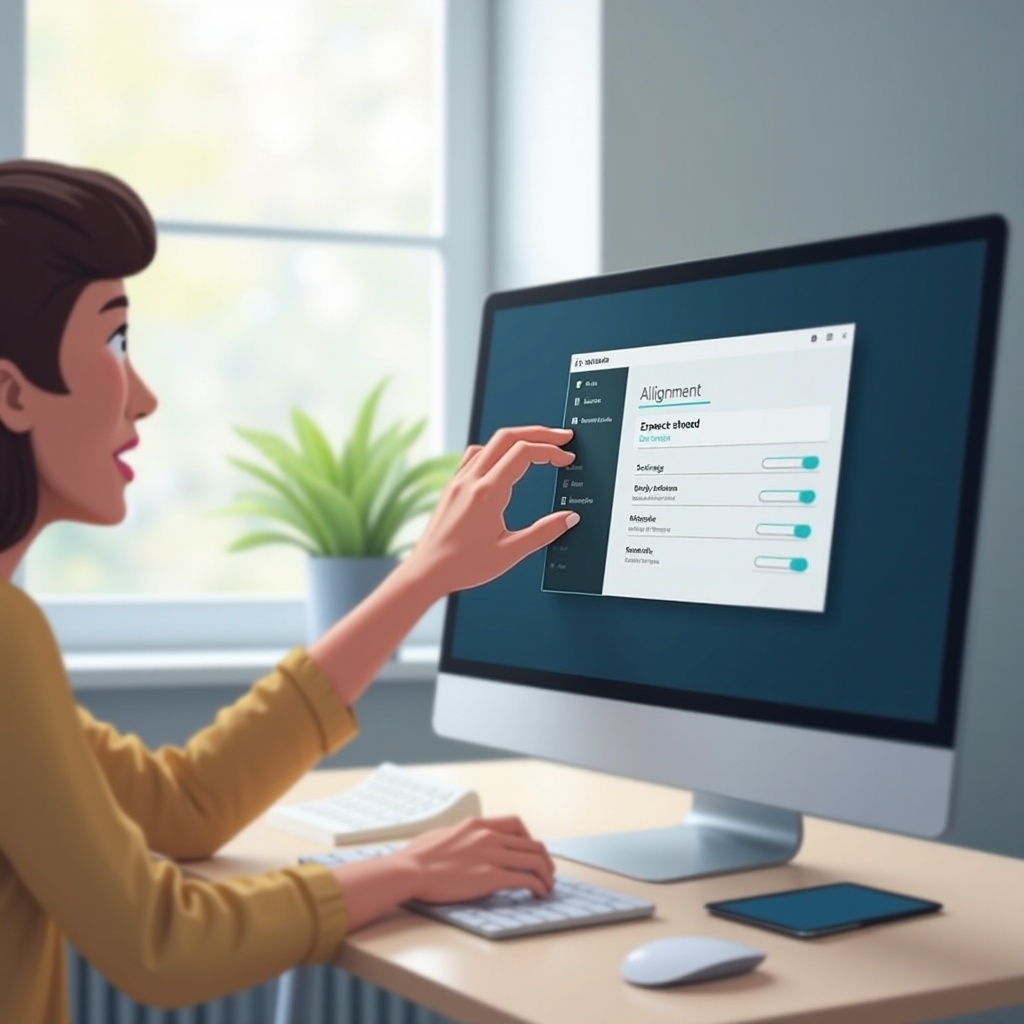
Conclusion
Centering your computer screen is manageable with a little guidance. Whether through your computer’s settings, monitor controls, or graphics card software, several options are available. When screen misalignment interferes with your workflow, it doesn’t need to cause prolonged disruption. Implement these strategies to improve your viewing experience and maintain productivity.
Frequently Asked Questions
How do I reset my screen position to default settings?
To reset, access your monitor’s On-Screen Display menu and find the option to return to factory settings. Follow prompts to restore default alignment.
Why is my screen not centering correctly even after adjustment?
Persistent misalignment may result from loose cables, incorrect settings, or outdated firmware. Check connections and update drivers as needed.
Can screen misalignment affect the performance of my computer?
Screen misalignment doesn’t directly affect performance but can hinder productivity due to discomfort. It might also highlight underlying issues.
