Introduction
Accessing the administrator account on Windows 7 opens up a wide range of capabilities for controlling and configuring your computer system. Whether you are managing software installations or modifying system settings, having administrator access can be crucial. This article provides a step-by-step guide to help you log in as an administrator and navigate potential hurdles along the way. By following this guide, you will gain the necessary skills to effectively manage your Windows 7 system.

Understanding User Accounts in Windows 7
Windows 7 offers different types of user accounts, each with distinct levels of access and control. Understanding these variations is important for managing your system securely.
-
Types of User Accounts in Windows 7: There are two main types of accounts: Standard and Administrator. Standard accounts limit access to critical system settings, ensuring that vital configurations remain intact. In contrast, Administrator accounts offer full privileges, allowing comprehensive system management and changes.
-
Differences Between Administrator and Standard User Accounts: Administrator accounts grant unrestricted access to all system settings, enabling tasks like software installations, user management, and advanced troubleshooting. In comparison, Standard accounts restrict such capabilities, reducing the risk of accidental system changes or exposures.
Recognizing these differences enables better management of your system, particularly when deciding when to use or enable administrative access.

Preparing for Administrator Login
Before accessing the administrator account, it is essential to understand why this level of access is valuable and take preparatory measures to protect your data and system stability.
-
Importance of Administrator Access: Gaining administrator access is vital for executing tasks that require elevated permissions, such as installing applications or conducting system-wide changes.
-
Backing Up Important Data: Data backup is a precaution you should never overlook before performing administrative tasks. System changes can sometimes lead to data loss, so storing copies of important files on external drives or cloud storage ensures their safety.
With these steps completed, you are well-prepared to proceed with unlocking and utilizing the password-protected administrator account.
Enabling the Hidden Administrator Account
If you need expanded control over your Windows 7 system, enabling the hidden administrator account is a valuable step. Below are the detailed instructions:
- Accessing Command Prompt:
- Open the Start Menu.
- Type ‘cmd’ into the search bar.
-
Right-click on ‘Command Prompt’ and select ‘Run as administrator’.
-
Activating the Administrator Account Using Commands:
- Within Command Prompt, input the command:
net user administrator /active:yes. - Press Enter to execute the command, which should result in a confirmation message.
Following these instructions will enable the hidden administrator account, equipping you to perform enhanced tasks on your system.
How to Log In as Administrator
Once you have successfully enabled the administrator account, logging in is the next step.
- Switching to Administrator Account Without Logging Out:
- Use the shortcut
Ctrl + Alt + Deleteto bring up the Windows security options. -
Select ‘Switch User’ and choose the Administrator account from the login screen.
-
Using Safe Mode for Administrator Access:
- Restart the computer and keep pressing the
F8key to access advanced boot options. - Select ‘Safe Mode’ from the menu and log in as the administrator.
These approaches allow you to log in as an administrator smoothly, whether for standard use or intricate troubleshooting tasks in Safe Mode.
Troubleshooting Common Login Issues
Navigating potential issues during an administrator login is part of utilizing these elevated privileges. Here’s how to address typical problems:
- What to Do When Access is Denied:
- Ensure you have inputted the correct password.
-
Double-check that the administrator account is enabled using the Command Prompt process outlined above.
-
Recovering Forgotten Administrator Password:
- Insert a Windows installation disc and reboot the system.
- Choose ‘Repair your computer’ from the setup options.
- Select ‘Command Prompt’ in the list and use it to reset the password with the command:
net user administrator *.
By efficiently troubleshooting, you minimize disruptions and maintain control over your administrative tasks.
Best Practices for Using an Administrator Account
Ordering more access requires responsible usage, and maintaining security is paramount.
-
Keeping Your System Secure: Ensure comprehensive security measures by running updated antivirus software and applying Windows updates regularly to protect against vulnerabilities.
-
Monitoring Account Activity: Maintain logs of system changes made under the administrator account. Regular checks can prevent unwanted changes and facilitate easier rollback if necessary.
Practicing these best practices will help maintain your system’s security and integrity while utilizing administrator privileges.
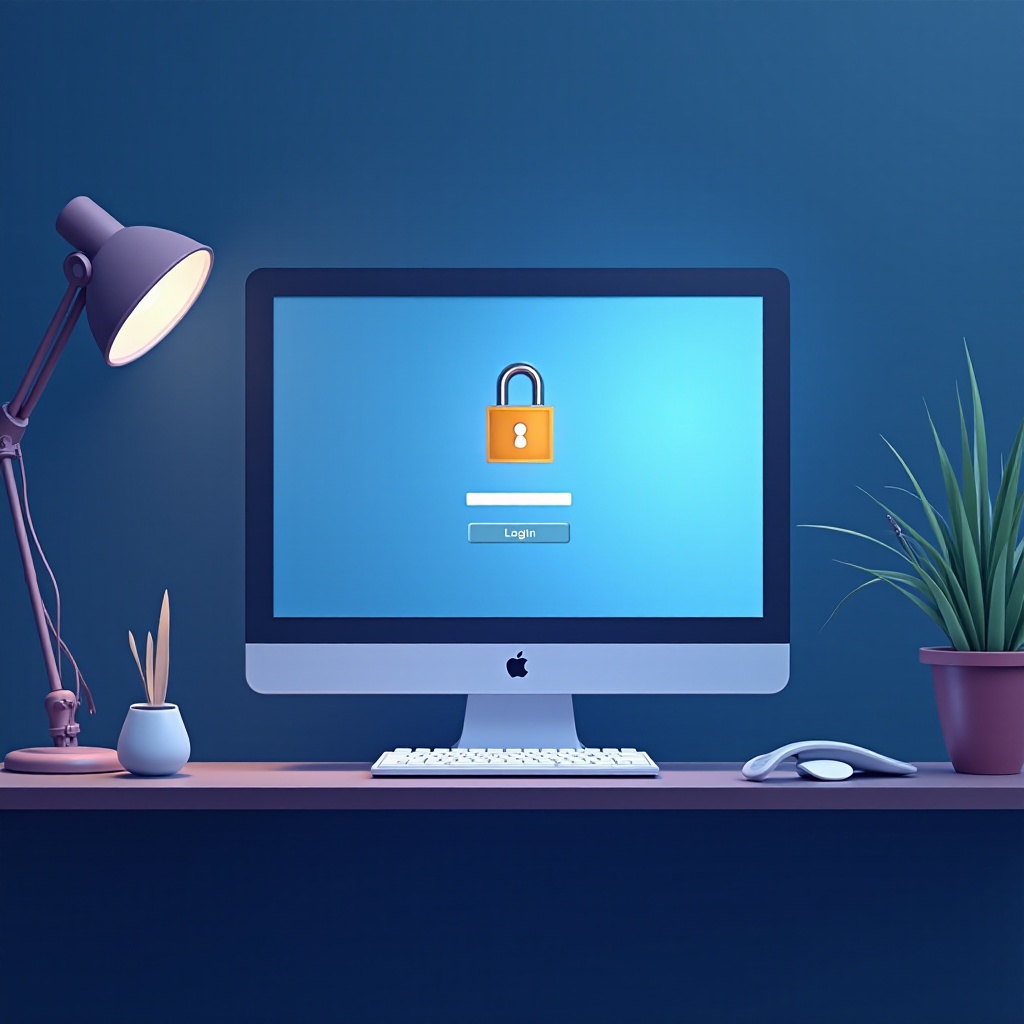
Conclusion
Logging in as an administrator in Windows 7 grants you the comprehensive control needed for in-depth system management. By following the detailed guide above, you now possess the tools to safely enable and utilize this powerful account type. Remember to exercise caution and implement security measures to enhance your system’s resilience, ensuring that you leverage the full potential of administrative access.
Frequently Asked Questions
How can I change a standard user account to an administrator in Windows 7?
Open Control Panel and select ‘User Accounts’. Click ‘Manage another account’, choose the account to change, click ‘Change the account type’, and select ‘Administrator’.
Is it safe to always use an administrator account?
Using an administrator account regularly can expose your system to security risks. It is safer to use a standard account for daily tasks and switch to administrator only when necessary.
What are the risks of enabling the hidden administrator account?
If unsecured, it may allow unauthorized access to your system. Always use strong passwords and limit access to prevent potential security breaches.
